Digital art can seem daunting to those without extensive experience or access to expensive software. Many aspiring artists are daunted by the seemingly steep learning curve and resource requirements of digital creativity.
This feeling of intimidation can stifle your creative spirit, leaving you on the sidelines, admiring the work of others while your own ideas remain unexpressed. The world of digital art, with its myriad of tools and techniques, can appear inaccessible and overly technical, especially for beginners.
But here's the good news – there's a gateway to the digital art world that is both accessible and immensely rewarding: pixel art.
To make pixel art, start by selecting a tool such as Photoshop, Piskel, or Aseprite. Create on a small canvas with a pixel grid, using basic shapes and a limited color palette. You can then progress to intricate designs, employing layers and shading to enhance creative expression.
Pixel art, a vibrant and nostalgic form of digital art, strips down the complexity and brings you back to basics. It's an art form where every pixel counts, and simplicity is the key to beauty.
This guide is your ticket to understanding and creating pixel art, a style that has not only shaped the early days of video gaming but continues to influence modern digital art and gaming culture.
Whether you're a complete novice in the digital art world or a seasoned artist looking for a new medium to explore, pixel art offers a unique blend of creativity and nostalgia. It's a canvas where your imagination can run wild, yet within a charmingly simplistic framework.
So, let's embark on this pixelated journey together. We'll start with the basics, explore the tools of the trade, and gradually dig deeper into more advanced techniques.
By the end of this guide, you'll not only appreciate the significance of pixel art in the digital realm but also be equipped to create your own pixel masterpieces.
What is Pixel Art (and Why Might You Want to Create Some?)
Pixel art, at its core, is a digital canvas where creativity meets nostalgia. It's a form of art where images are built pixel by pixel, like a mosaic of digital squares, each one a crucial part of the larger picture.
This art form harkens back to the early days of computer and video game graphics, where limitations in technology meant working with a sparse palette and minimal resolution. But don't let its simplicity fool you; pixel art is a realm of immense creative expression.
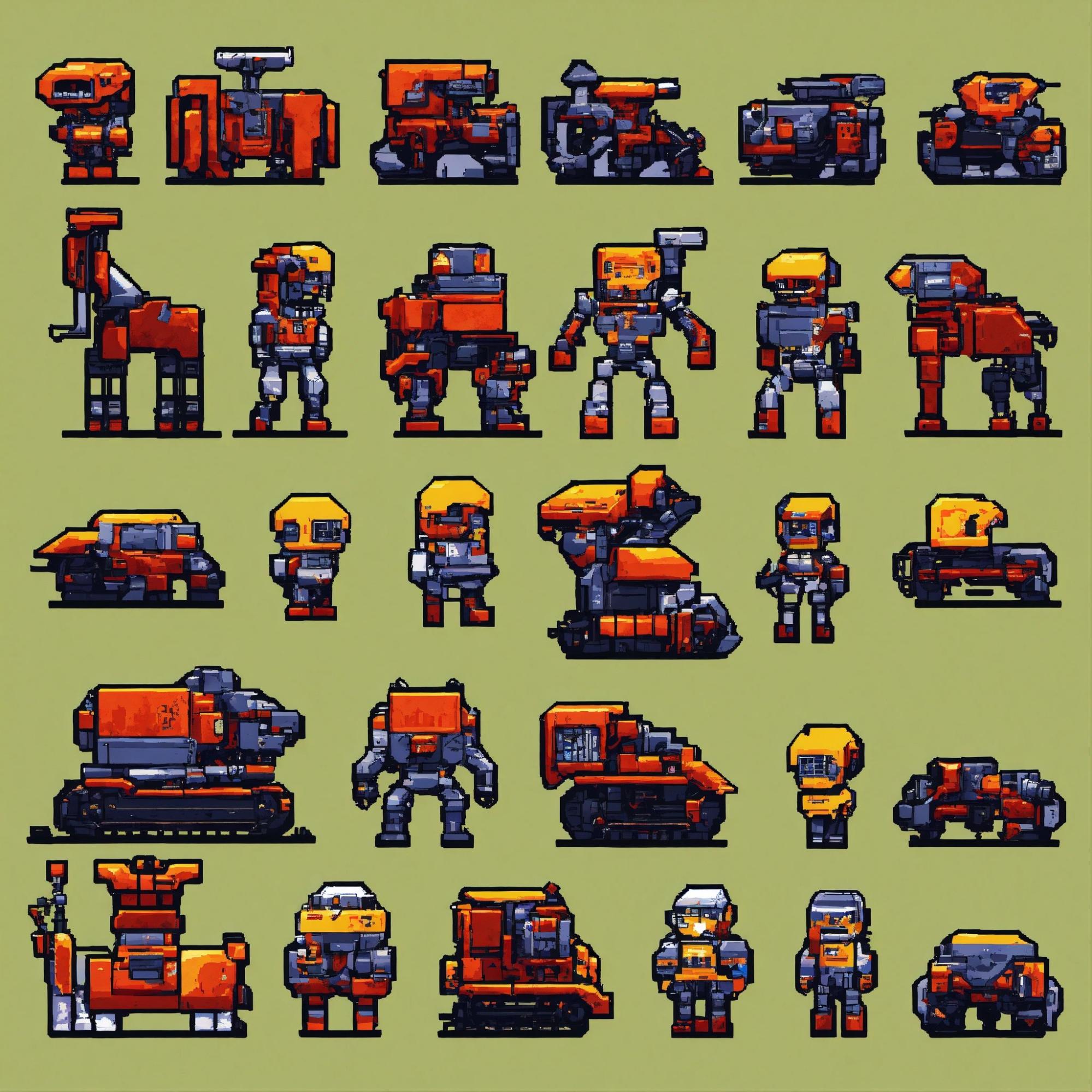
Personal Expression and Creativity
When you're learning how to make pixel art, you're embarking on a journey of personal expression. Each pixel placed is a decision, a stroke of your digital brush that represents your artistic vision.
The beauty of pixel art lies in its simplicity and the challenge it presents.
With a limited palette and a grid of tiny squares, you're pushed to think creatively, to make each pixel count. It's an exercise in minimalism and precision, teaching you the art of saying more with less.
Nostalgia and Retro Appeal
There's an undeniable charm to pixel art that evokes nostalgia. For many, it brings back memories of classic video games, where stories were told in 8-bit and 16-bit graphics.
This retro appeal isn't just about reliving the past; it's a celebration of a timeless aesthetic that continues to resonate in today's digital art landscape. Creating pixel art is like weaving a piece of history into your work, connecting the past with the present in a uniquely visual way.
Professional Use in Game Design and Digital Media
Pixel art isn't just for hobbyists or those reminiscing about the golden age of video games. It's a respected and sought-after skill in professional game design and digital media.
Many indie game developers opt for pixel art to give their games a distinctive look and feel. It's a style that stands out, offering clarity and character in a world where high-resolution graphics are the norm.
Beyond gaming, pixel art finds its place in various digital media, from website graphics to animated sequences, proving its versatility and enduring appeal.
What Are Some of the Most Popular Tools for Creating Pixel Art?

Embarking on your pixel art journey begins with choosing the right tools. Whether you're a beginner learning how to make pixel art or a seasoned artist, there's a variety of software available, ranging from free, user-friendly applications to premium, feature-rich platforms.
Let's explore some of the most popular tools that can help bring your pixelated visions to life.
Free Tools: Piskel and Other Pixel Art Makers
-
Piskel: A favorite among beginners, Piskel is a free online tool that's perfect for those taking their first steps in pixel art. It's intuitive, web-based, and offers essential features like a sprite editor and animation capabilities.
-
GIMP: While primarily an image editor, GIMP supports pixel art creation with its customizable brushes and pixel grid view. It's open-source and offers a robust set of tools for those who want to experiment without financial commitment.
-
GraphicsGale: Another free option, GraphicsGale excels in animation and editing. Its user interface might take some getting used to, but it's a powerful tool for creating detailed pixel art animations.
-
Pixilart: This is another free, online option that's great for beginners. Pixilart is not only a drawing tool but also a community where you can share your creations and get inspired.
-
Pixel Art Maker: Here’s another great starting point for those new to pixel art. Pixel Art Maker allows you to experiment and get started on your 8-bit journey without any financial commitment.
Premium Tools: Photoshop, Procreate, and More
For those looking to take their pixel art to the next level, premium tools offer advanced features and greater flexibility.
-
Adobe Photoshop: A powerhouse in the world of digital art, Photoshop is also excellent for pixel art. Learning how to make pixel art in Photoshop can be a bit daunting due to its myriad of features, but it offers unparalleled control and precision.
-
Procreate: Exclusively for iPad users, Procreate is a favorite among digital artists. Its intuitive interface and extensive brush library make it a great tool for pixel art, especially for those who prefer working on a tablet.
-
Aseprite: This is a pixel-art specific tool that's highly recommended for both beginners and professionals. It's not free, but its dedicated pixel art features make it a worthwhile investment.
Keep in mind that the choice of tool depends on your comfort level, the complexity of the projects you're undertaking, and whether you're willing to invest in premium software.
How Do I Get Started with Pixel Art?
Pixel art offers an accessible gateway to getting started with digital art. With fewer technical requirements than other digital art forms, pixel art allows you to jump right into expressing your creativity digitally.
Rather than getting overwhelmed thinking you need fancy software or years of experience, the key is to just start creating.
You can begin making pixel art with simple, free programs and a beginner mindset focused on learning. Start by following pixel art tutorials to understand the basics. Experiment with forms, color palettes, and textures as you find your style.
Don’t worry about creating a masterpiece right away - the most important step is putting digital pen to pixel and beginning your artistic journey. Allow yourself to enjoy the process as you build skills over time.
The technical expertise will develop with consistent practice. Unleash your inner artist today by taking that crucial first step into the world of pixel art!
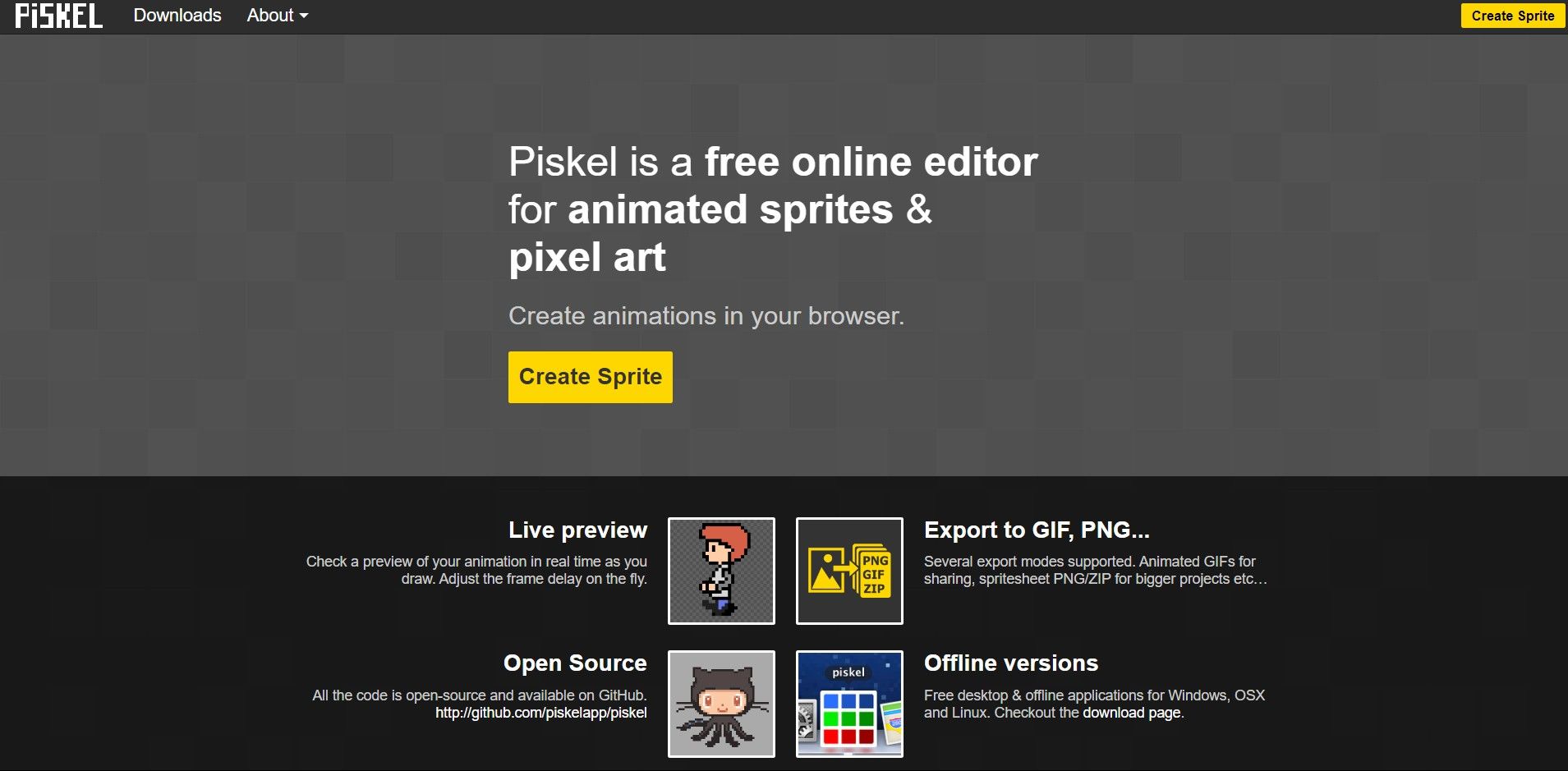
Piskel is a free, web-based tool that shines in its simplicity and accessibility. Beginners in pixel art will find its interface welcoming and easy to navigate. The absence of overwhelming advanced features makes it an ideal playground for those taking their first steps in pixel art.
With Piskel, you can focus on the fundamentals of pixel art without the distraction of complex functionalities.
And as you progress in your pixel art journey, Piskel continues to be a relevant tool. It offers features like animation frames and a customizable palette, which are essential for more advanced projects. This scalability makes Piskel not just a starting point but a companion as your skills evolve.
How to Make Pixel Art for Beginners
Embarking on your pixel art journey doesn't require you to be an expert from the get-go. It's all about grasping the basics and gradually enhancing your skills.
Here’s a more detailed step-by-step guide to get you started in Piskel:
- Visit Piskel's Website: Head over to Piskel's website. You have the option to create a new account for saving and managing your projects, or you can dive straight into creating without signing up.
- Create a New Sprite: Once on the site, click on 'Create Sprite'. A sprite in pixel art is essentially an image made up of pixels.
- Choose Your Canvas Size: For beginners, it's advisable to start with a smaller canvas, such as 32x32 pixels. This size is manageable and perfect for learning the basics without feeling overwhelmed.
- Familiarize Yourself with the Interface: Piskel's interface is divided into several sections - the drawing area, the color palette, the preview window, and the tools menu. Take some time to click around and see what each part does. Hovering over icons usually displays a tooltip explaining the function.
- Selecting Colors: Click on the color palette to choose your colors. Starting with a limited palette is recommended to keep things simple. You can always add more colors as you progress.
- Drawing Your First Pixels: Select the pencil tool from the tools menu and start clicking on the canvas to place pixels. Think of each pixel as a building block of your image.
- Experiment with Shapes and Shading: Try creating basic shapes like squares, circles, and lines. Practice shading by using different tones of the same color to give depth to your shapes.
- Using Layers: Piskel allows you to work with layers, which can be incredibly helpful. You can add a new layer for different parts of your image, which makes editing specific sections easier without affecting the whole image.
- Previewing Your Work: The preview window shows you what your sprite looks like at its actual size. It's a handy tool to check the overall look and feel of your art as you work.
- Save and Export: Once you're happy with your creation, you can save it to your Piskel account or export it as a GIF or PNG file.
Remember, the key to mastering pixel art is practice and patience. Start with simple designs and gradually challenge yourself with more complex projects.
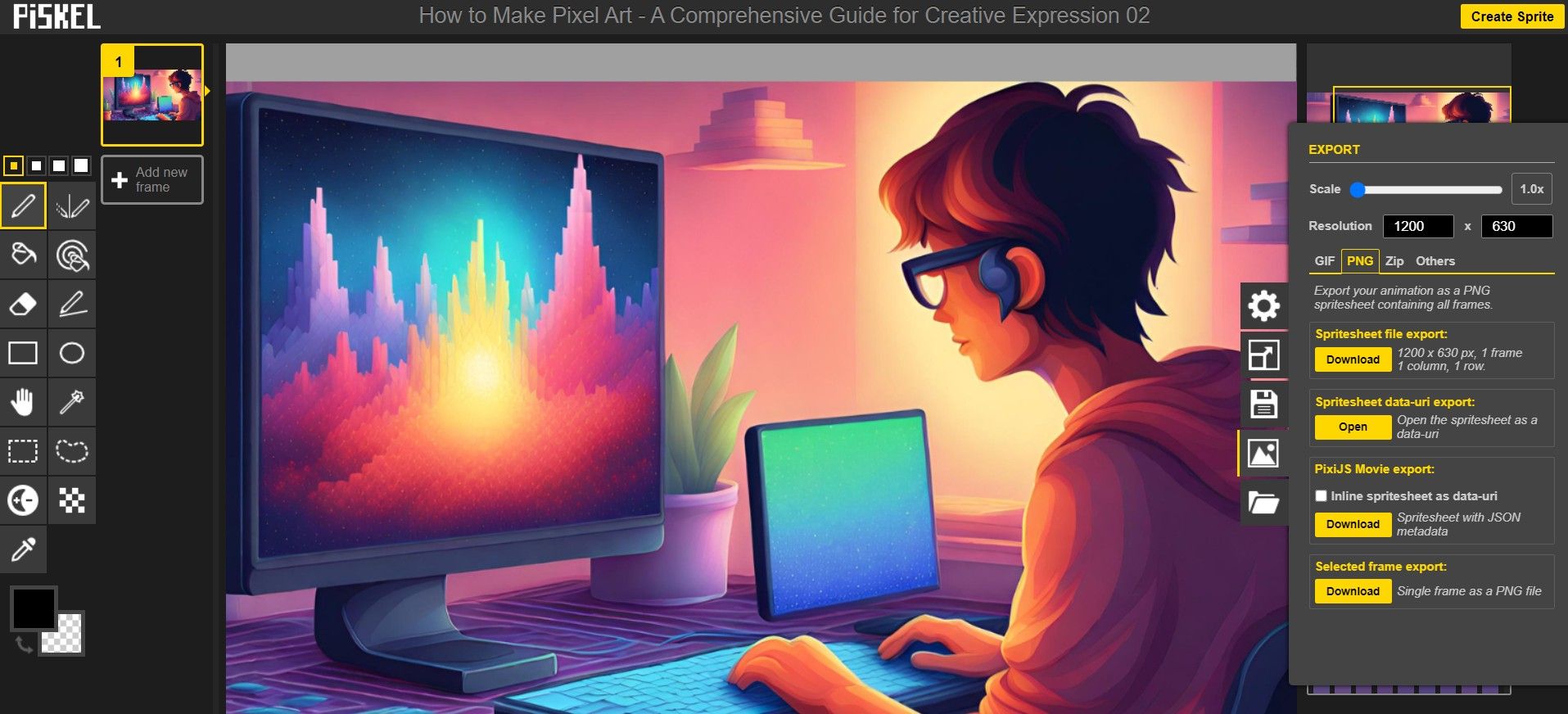
Basic Concepts and Setup (How to Make Pixel Art From Scratch)
Diving into the world of pixel art, it's crucial to get a handle on some fundamental concepts that form the backbone of this art form. Understanding these basics will set you up for success as you start your pixel art journey.
Understanding Canvas Size
-
Small Canvas, Big Impact: Pixel art is unique in that it often involves working on a relatively small canvas. In Piskel, you have the freedom to choose your canvas size. For those just starting out, a smaller canvas, like 32x32 or 64x64 pixels, is recommended. It's less daunting and allows you to focus on the basics without getting lost in a sea of pixels.
-
Scaling Up: As you grow more comfortable, you can experiment with larger canvases. This will enable you to create more detailed and complex art. Remember, the larger the canvas, the more time and precision required.
Choosing Your Color Palette
-
Simplicity is Key: In the beginning, limit your color palette. Working with fewer colors reduces complexity and helps you focus more on the design and less on color choices. This limitation can actually boost creativity, as you'll need to be more resourceful with your color usage.
-
Expanding Your Palette: As your skills develop, gradually introduce more colors. This will add depth and vibrancy to your art. Learning how to blend and contrast colors effectively is a crucial skill in pixel art.
Pixel Placement Techniques
-
Every Pixel Matters: In pixel art, each pixel plays a significant role. Unlike other art forms where broad strokes can create an image, pixel art requires you to think about the placement of every single pixel.
-
Creating Shapes and Textures: Start by practicing placing pixels to create basic shapes. See how changing the placement of a single pixel can alter the entire look of a shape. Experiment with creating textures using different pixel arrangements.
-
Shading and Detailing: Learn the basics of shading by using different shades of the same color to give your art depth and dimension. As you progress, you'll start to add more details, refining your art piece pixel by pixel.
By understanding these basic concepts and setting up your workspace accordingly, you'll be well-equipped to start your pixel art journey. Remember, pixel art is as much about the process as it is about the final product. Enjoy each step, experiment, and let your creativity flow!
How to Create Pixel Art and Animations with Piskel Tutorial 1 - What is Piskel?
Choosing the Right Tool for Your Needs
Piskel is ideal for beginners due to its ease of use and accessibility. However, as you progress, you might want to explore more advanced tools like Photoshop or Aseprite, especially if you're interested in animation or more complex designs.
The right tool for you will depend on your skill level, the complexity of your projects, and your personal preferences.
So as we have shown you, starting with pixel art in Piskel is a fantastic way to enter the world of digital art. It's about experimenting, learning, and most importantly, having fun with your creations.
As you grow more confident, you can explore other tools and techniques, but always remember: every great pixel art journey begins with a single pixel.
How to Make Pixel Art in Photoshop
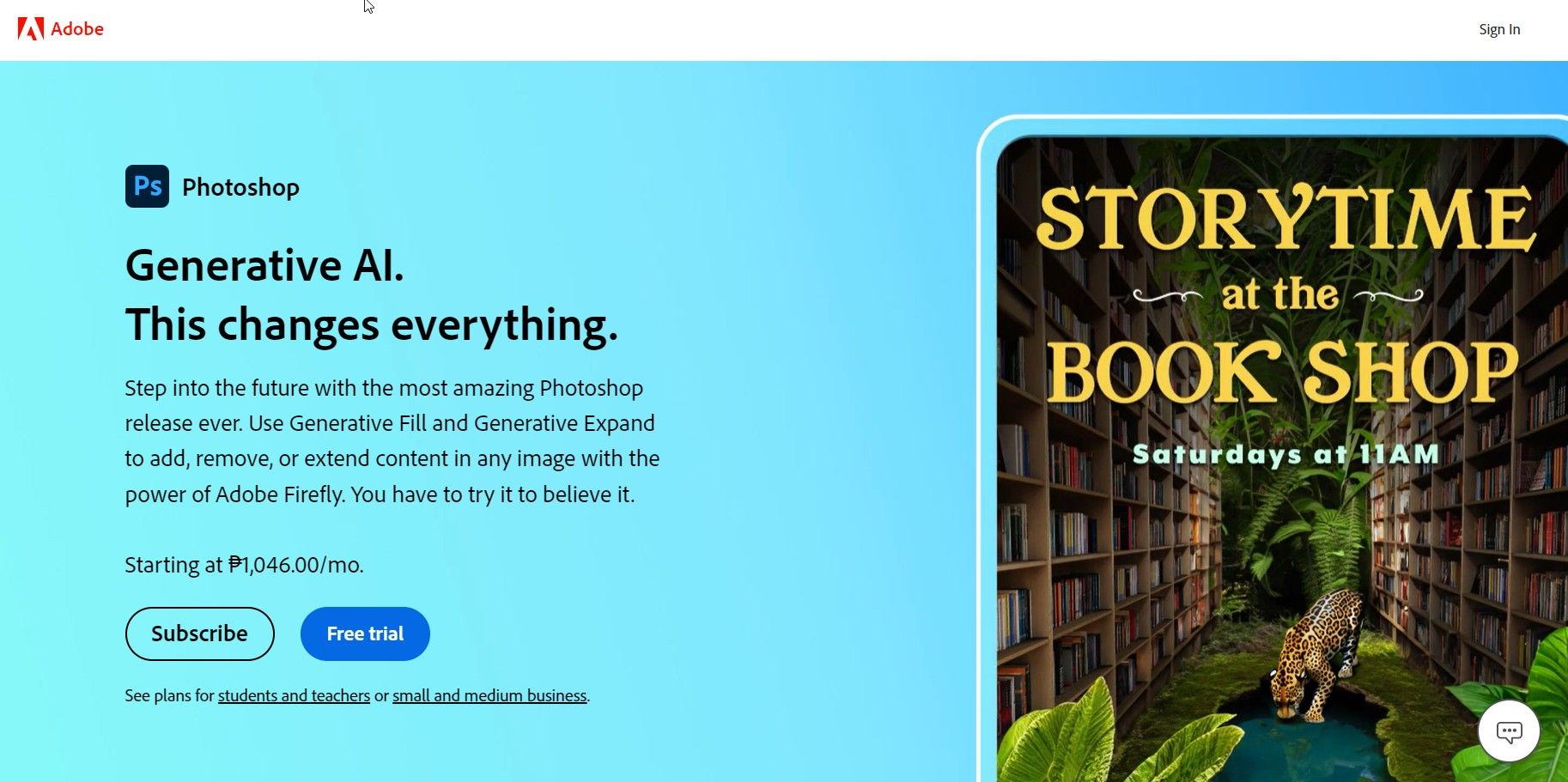
Here's a step-by-step guide to creating pixel art in Photoshop, transforming this professional-grade software into your pixel playground.
Step 1: Setting Up Your Canvas
Start by creating a new file in Photoshop. For pixel art, a small canvas works best. Try starting with a 32x32 or 64x64 pixel canvas. This size is manageable and perfect for honing your pixel art skills.
With a small canvas, you'll be working closely with individual pixels. Zoom in—way in. A 1600% zoom or more is not uncommon in pixel art. This level of magnification allows you to see and manipulate each pixel clearly.
Step 2: Picking Your Palette
Pixel art often uses a limited color palette. In Photoshop, you can create a custom palette or use preset swatches. Limiting your colors helps maintain the pixel art aesthetic and challenges you to be more creative with fewer resources.
Keep your palette visible and stick to it throughout your design process. This consistency is vital for creating cohesive and visually appealing pixel art.
Step 3: The Pencil Tool – Your Best Friend
Forget the Brush Tool; the Pencil Tool is your go-to for pixel art in Photoshop. It allows you to color individual pixels without any anti-aliasing, giving you the crisp, clean lines that pixel art demands.
Similarly, use the Eraser Tool set to Pencil mode for removing pixels with the same precision.
Step 4: Layering Your Art
Photoshop's layer system is incredibly useful for pixel art. Use different layers for different elements of your design. This separation makes editing specific parts of your art easier without affecting the whole image.
Play with layer opacity to create different effects, like shadows or glowing elements.
Step 5: Refining and Exporting
Once your basic design is in place, zoom out to see the overall effect. Make adjustments as needed. Remember, sometimes moving a single pixel can make a big difference.
When you're happy with your creation, export your art. Remember to save it in a format that preserves the pixel quality, like PNG.
Creating pixel art in Photoshop might seem daunting at first, but with these steps, you'll find it's a process filled with creative discovery. Embrace the challenge, and let your artistic instincts lead the way!
How to Make Pixel Art [Tutorial for Beginners] | Adobe Photoshop
How to Make Pixel Art in Procreate
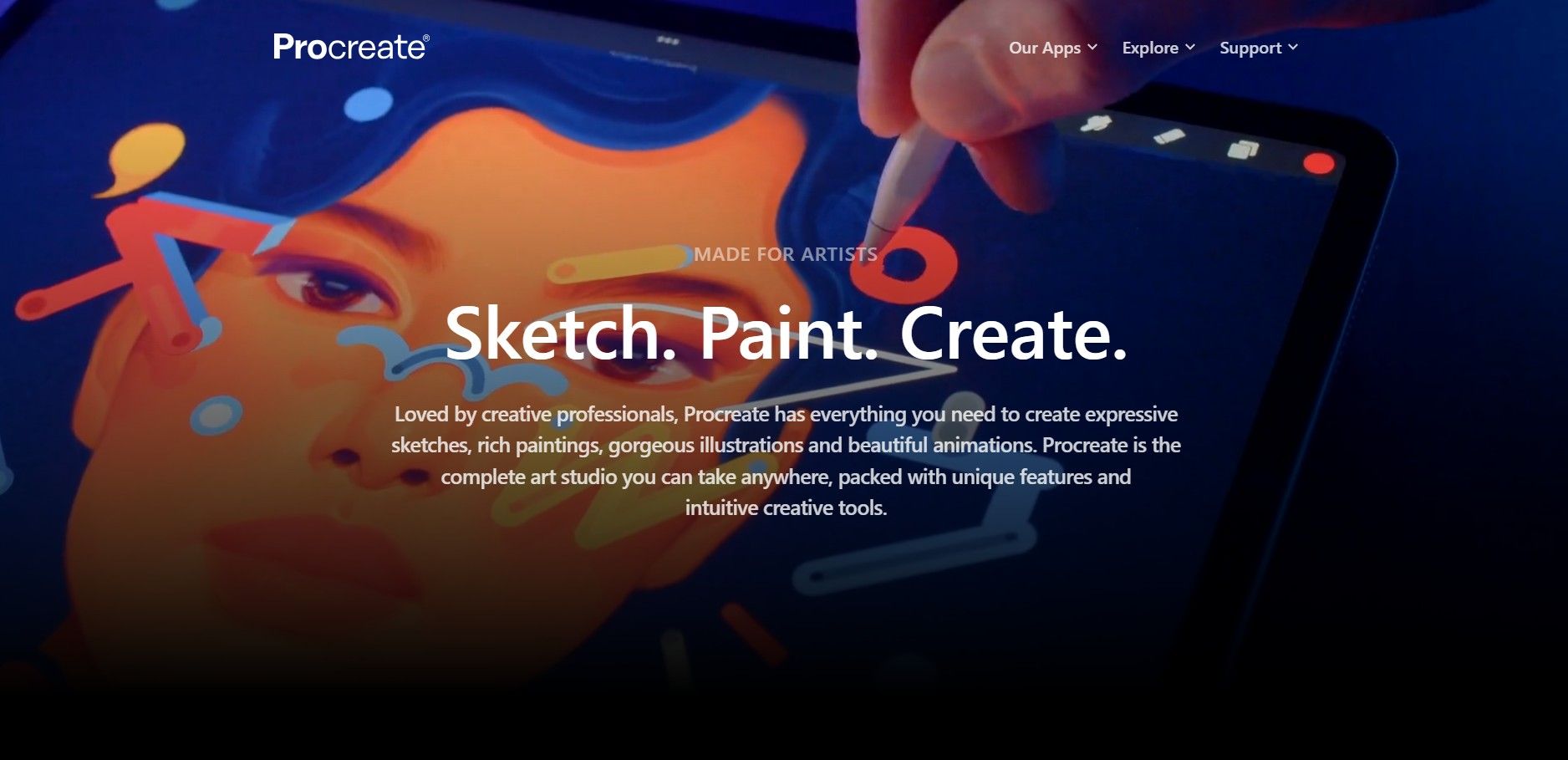
Step 1. Get the Right Brushes
To create pixel art in Procreate, the first step is to equip yourself with the right tools, as the app doesn't come with built-in pixel art brushes. You'll need to download specialized brushes designed for pixel art.
There are various options available online, but a notable one is available on Gumroad. This set includes a range of brushes specifically tailored for pixel art creation, allowing for detailed and precise work.
Step 2. Understanding the Brushes
The brush set includes a variety of tools, each serving a different purpose in pixel art creation. The key brushes are:
- A one-pixel size brush for detailed work.
- A rough one-pixel brush for a different texture.
- A pressure-sensitive brush that varies in size with pressure, ideal for dynamic strokes.
- Dithering brushes for creating pixel patterns and textures.
- Specialized brushes for shading, textures, and elements like vegetation, bricks, and chains.
Step 3. Setting Up Your Canvas
Pixel art requires working on small canvases. A good starting point is a canvas size that matches the resolution you aim for in your final piece. This ensures that each pixel on your canvas corresponds to a pixel in your artwork.
Step 4. Creating Your Artwork
Start with basic shapes using the one-pixel brush. This brush is your primary tool for outlining and detailing. Employ dithering brushes to add texture and depth to your artwork. Dithering is a technique where patterns of pixels are used to create gradients and shading effects.
Use the pressure-sensitive brush for dynamic lines and shapes, adjusting the pressure to vary the thickness. Experiment with the various texture brushes to add unique effects to your artwork.
Step 5. Tips and Tricks
Pixel art in Procreate requires a bit of a workaround since the app isn't designed for it. Be patient and experiment with different brushes to see what works best for your style.
Remember, pixel art is about precision and creativity. Take your time to place each pixel thoughtfully.
Step 6. Final Touches and Exporting Your Art
Once your artwork is nearing completion, use the specialized brushes for final touches like adding foliage, bricks, or chains, depending on your design.
When you're satisfied with your creation, export your artwork in a format that preserves the pixel quality, like PNG.
By following these steps and utilizing the specialized brushes, you can create stunning pixel art in Procreate, turning this versatile app into a powerful tool for pixel artists.
How to do Pixel Art in Procreate
What Are Some Basic Techniques in Pixel Art (That I Need To Know)?
Piskel is a user-friendly tool that can help you easily grasp the basics and start creating your own pixel masterpieces. Let's dive into some fundamental techniques that will set you on the right path.

Creating Simple Designs and Characters
The beauty of pixel art lies in its simplicity and charm. Start with basic shapes like squares, circles, and lines. These are the building blocks of your pixel art creations.
In Piskel, you can experiment with these shapes to form simple designs or characters. Remember, pixel art thrives on a grid, so each square in your grid represents a pixel. This is where your creativity comes into play – think of it as a mosaic, where each tiny piece contributes to the bigger picture.
When creating characters, start with a rough outline. It doesn't have to be perfect; pixel art has a charmingly rugged aesthetic.
Once you have the outline, fill in the details. Keep the color palette limited initially; this will help you focus on the form and structure. As you become more comfortable, you can start adding more colors and details.
Utilizing Basic Software for Pixel Art
Piskel is a fantastic starting point for beginners. Its intuitive interface makes it easy to pick up the basics without feeling overwhelmed.
You can create frames for animations, experiment with different color palettes, and preview your work in real-time. The software also allows you to export your creations in various formats, making it easy to share your art with the world.
One of the key aspects of using software like Piskel is understanding layers. Layers can be incredibly helpful in organizing your work.
For instance, you can draw the background on one layer, the main character on another, and additional details on yet another. This separation makes it easier to edit specific parts of your artwork without affecting the rest.
Other Useful Tips and Tricks to Make Pixel Art
-
Zoom In and Out: Don't be afraid to zoom in to work on the finer details and zoom out to see the overall effect.
-
Experiment with Shading: Even with limited colors, you can create depth and dimension by using different shades.
-
Practice Consistency: Try to keep your pixel size consistent throughout your artwork. This consistency is key to a polished look.
-
Get Inspired: Look at other pixel art for inspiration, but always make your creations uniquely yours.
Remember, the journey of creating pixel art is about exploration and expression. With these basic techniques and Piskel at your fingertips, you're well on your way to crafting your own digital masterpieces. Keep practicing, and most importantly, have fun with it!
Piskel: Basic Tools and Interface
What Are Some Useful Advanced Pixel Art Techniques
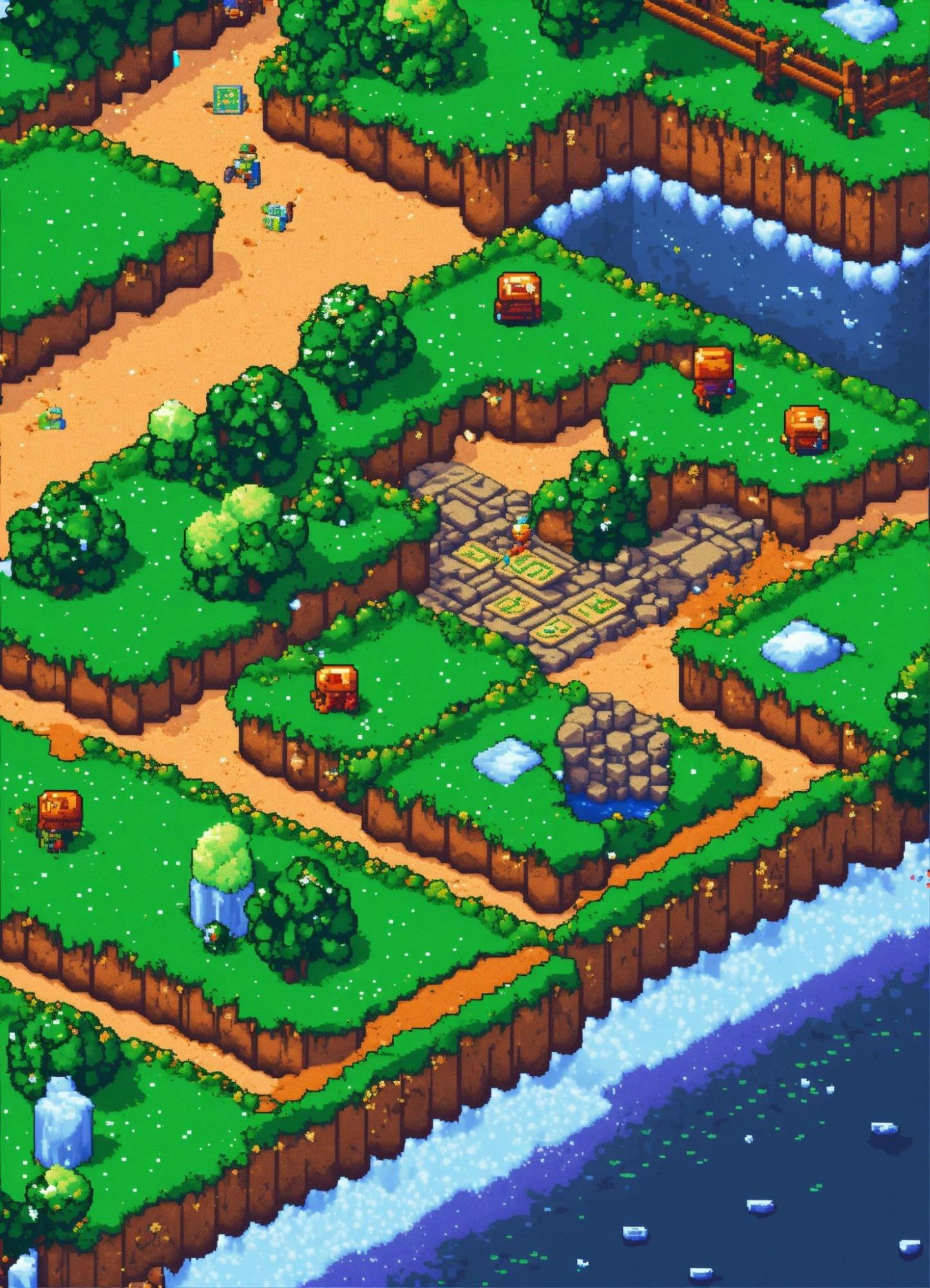
As you delve deeper into the pixel art world, you'll discover that there's much more to explore beyond the basics. Piskel, while simple, offers a range of features that can help you elevate your pixel art to the next level.
Let's explore some advanced techniques that will add depth, complexity, and professionalism to your creations.
Creating Complex Scenes and Characters
Moving beyond simple shapes and characters, you can start to craft intricate scenes and detailed characters in Piskel.
The key here is patience and attention to detail. For complex scenes, begin with a rough sketch or outline of your landscape or setting. Gradually add elements layer by layer, ensuring each pixel is placed with purpose.
When it comes to characters, think about adding more nuanced expressions, detailed clothing, and accessories. This level of detail can bring your characters to life, making them more relatable and engaging.
Remember, every pixel counts, so take your time to refine and perfect each element.
Advanced Shading and Detailing Techniques
Shading is crucial in giving your pixel art a three-dimensional feel. Experiment with different shading techniques like dithering, where you create a texture by placing pixels of two different colors close together.
This technique can give the illusion of a gradient or blend, adding depth to your artwork.
Detailing is another area where you can shine. Adding highlights, shadows, and textures can make your artwork pop. In Piskel, use the zoom feature to work on these finer details.
Small touches like a glint in an eye or the texture on a piece of clothing can make a significant difference.
How to Make Pixel Art for Games
If you're interested in game design, pixel art is a fantastic medium to work with. In Piskel, you can create sprites and game assets that can be directly used in game development.
Focus on creating characters and items that are consistent in style and scale. Animation is another aspect to consider; Piskel allows you to create frame-by-frame animations which can bring your game characters and scenes to life.
Designing Sprites and Game Assets
Designing sprites in Piskel is both fun and rewarding. Start by defining the size of your sprite.
Remember, consistency is key in game design, so keep your sprites uniform in size and style. Use layers to separate different elements of your sprite, like clothing, weapons, or accessories. This separation makes it easier to animate and modify them later.
Learn Any Pixel Art Style like a Professional Artist - Tips & Tricks
Mastering advanced pixel art techniques in Piskel opens up a world of creative possibilities. Whether you're creating complex scenes, detailed characters, or game assets, these skills will help you create pixel art that stands out. Keep experimenting, learning, and most importantly, enjoying the creative process!
FAQs on How to Make Pixel Art
Our FAQ section is here to address some of the most common queries and concerns, providing clear, concise answers to help you navigate the colorful world of pixel art creation.
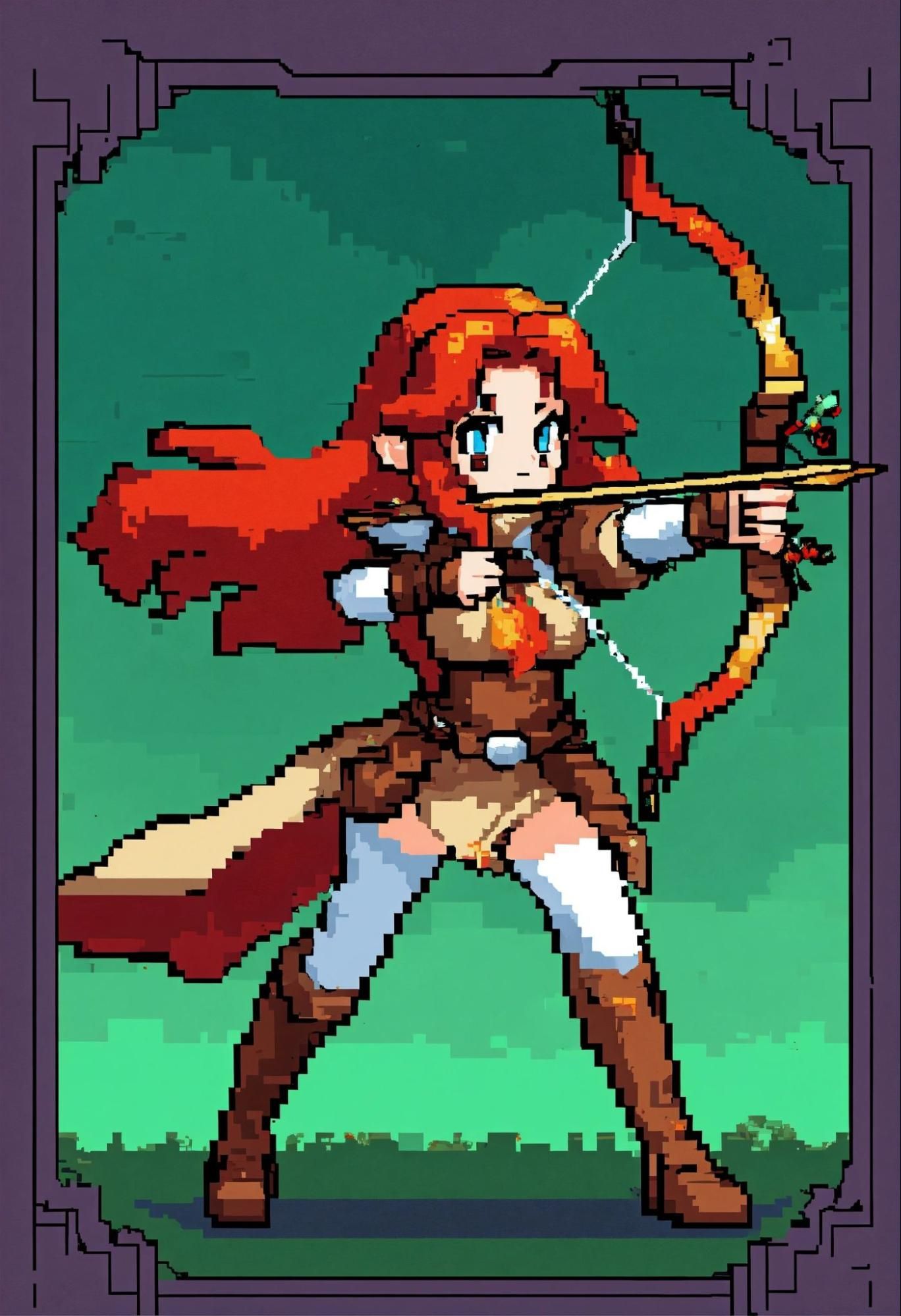
How do I choose the right software for making pixel art?
Select software based on your skill level and needs. Beginners might prefer user-friendly tools like Piskel or Pixel Art Maker, while professionals could opt for Photoshop or Aseprite for more advanced features.
Is Pixel Art Maker free?
Yes, many pixel art makers, like Piskel and Pixel Art Maker, are free to use. They offer a range of tools suitable for beginners and hobbyists, making pixel art creation accessible without any cost.
What's the best canvas size for pixel art?
Start with a small canvas, typically ranging from 32x32 to 64x64 pixels. This size is manageable for beginners and allows for detailed work without being overwhelming.
How many colors should I use in my pixel art?
Begin with a limited palette of 4-8 colors. This restriction helps you focus on form and shading, essential skills in pixel art.
How do you make pixel art in Paint?
To create pixel art in Microsoft Paint, start by reducing the canvas size to a small grid, like 32x32 pixels. Use the pencil tool for precise pixel placement and the zoom feature to work on individual pixels. Stick to a limited color palette for authenticity. Remember, Paint is basic, so patience and precision are key.
Can I turn my photographs into pixel art?
Yes, you can convert photographs into pixel art using software like Photoshop or specialized apps we mentioned above. These tools often have pixelation filters or features to simplify the process.
Is it possible to make pixel art on a smartphone or tablet?
Absolutely! Apps like Pixel Studio for smartphones and Procreate for tablets offer great platforms for creating pixel art on the go.
How do I improve my pixel art skills?
Practice regularly, study works by skilled pixel artists, and experiment with different styles and techniques. Online tutorials and pixel art communities can also be invaluable resources.
What are some common mistakes to avoid in pixel art?
Avoid overcomplicating your design with too many colors or details, neglecting pixel placement accuracy, and not maintaining consistent light sources in your art.
Can pixel art be used professionally?
Yes, pixel art is widely used in game development, digital media, and advertising. It's a respected art form with commercial and artistic value.
How do I create smooth animations in pixel art?
To create smooth animations, start by planning your key frames to outline the main movements. Use a limited number of frames to keep it manageable and ensure each frame transitions smoothly to the next.
Pay attention to the timing and flow of the animation, adjusting the speed and frame transitions as needed. Tools like Piskel and Aseprite offer animation features specifically designed for pixel art.
What's the best way to learn pixel art shading techniques?
Learning pixel art shading involves understanding light sources and how they affect objects. Start with simple light scenarios and practice shading on basic shapes. Experiment with different shading techniques like dithering, which uses patterns of pixels to create gradients.
Observing real-life lighting and studying other pixel artworks can also provide valuable insights. Practice consistently, and don't be afraid to experiment with different styles and color palettes.
Enhancing Your Pixel Art Projects and Workflows with Imagewith.AI
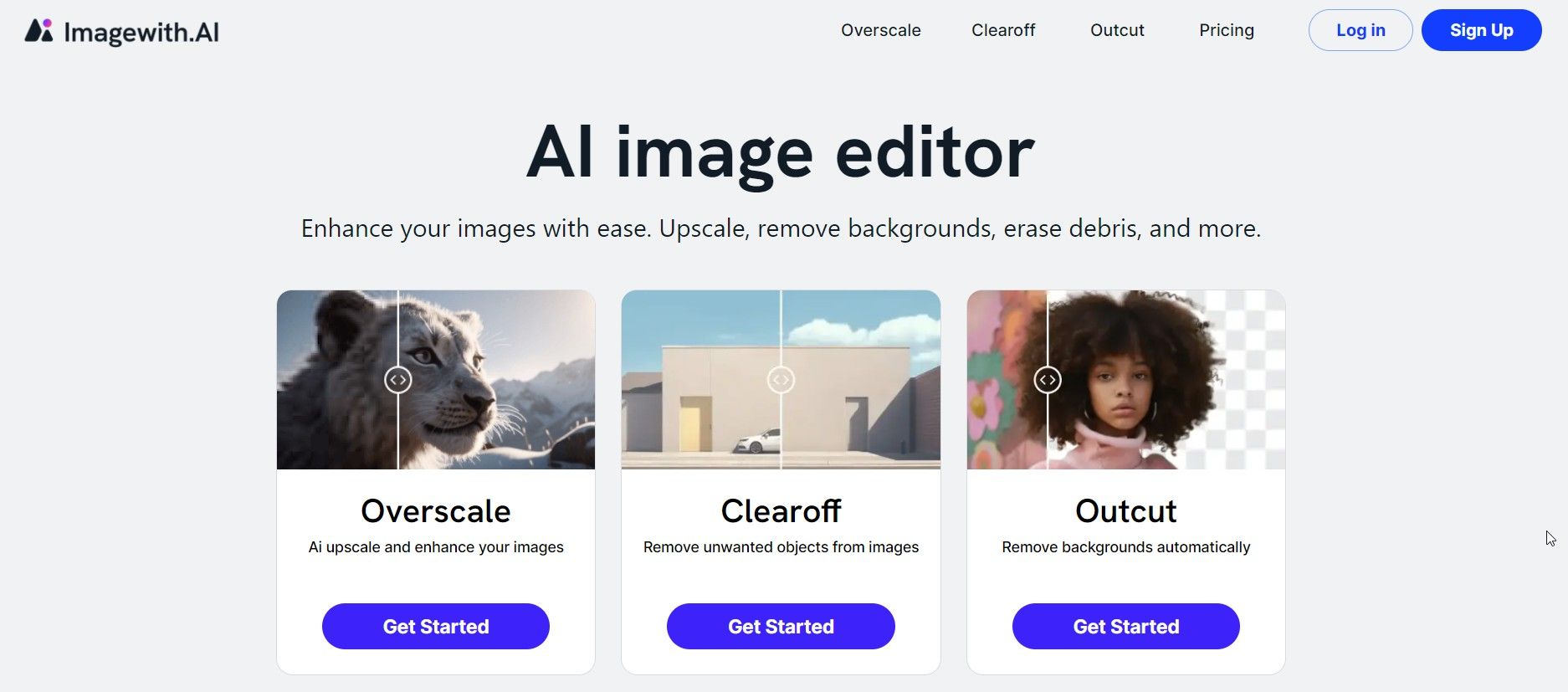
This is where Imagewith.AI steps in, offering innovative solutions to elevate your pixel art projects. Our top services, including Overscale, Clearoff, and Outcut, are designed to streamline your creative process and enhance the quality of your work.
Imagewith.AI’Overscale is a game-changer for pixel artists looking to upscale their creations without losing the charm of pixel art. It smartly enhances resolution while maintaining the pixelated aesthetic, perfect for artists aiming to adapt their work for various platforms.
Imagewith.AI’Clearoff comes in handy when you need to declutter your canvas. It effortlessly removes unwanted elements from your images, allowing your primary pixel art to shine without distractions. This tool is particularly useful when working on complex scenes or when you want to repurpose an old design.
Imagewith.AI’Outcut is another gem for pixel artists. It simplifies the process of extracting your pixel art from one background and placing it onto another. This is especially useful for game developers and digital artists who frequently need to integrate their pixel creations into different environments.
By incorporating these tools from Imagewith.AI into your workflow, you not only save time but also open up new possibilities for your pixel art projects.
A Final Word on How to Make Pixel Art

(Source)
As you now embark on your pixel art adventure, remember that the journey is as rewarding as the destination.
Whether you're a beginner or an experienced artist, there's always something new to learn and create in the pixel art world.
Your next steps should be to experiment with the tools and techniques discussed, find your unique style, and start bringing your creative visions to life.
Remember, pixel art is not just about creating; it's about expressing yourself in a unique, digital medium. It's a blend of nostalgia, creativity, and technical skill. Don't be afraid to experiment, make mistakes, and learn from them. Every pixel you place is a step towards mastering this art form.
And as you progress, remember that tools like Overscale, Clearoff, and Outcut from imagewith.ai are here to enhance your creations and workflow. Whether you're refining your designs or seeking innovative ways to express your pixel art, these tools can elevate your artistic journey.
So go ahead, start creating, and let your pixel art speak for itself. Share your creations, get feedback, and be part of the vibrant community of pixel artists. And don't forget to check out imagewith.ai for tools that can transform your pixel art experience.
Happy pixelating!






