Removing your Facebook profile picture is not as intuitive as you might think. However, you can do this in five easy steps. This article will guide you through this process.
Facebook Profile Picture: To Have or Not To Have
People use Facebook to make friends, get dates, and even sell things. In this context, a profile picture facilitates the connection between users. This is because it adds a lot of personality to a profile, especially if the photo displays a person’s face.
However, using a profile picture is not mandatory. As a result, some people refuse to use it for many reasons, including being tired of using the same image for years, not liking their photos, and protecting their privacy.
If you want to remove your profile photo, there are a sequence of buttons that you must press. However, this is a much easier task than it seems.
Delete Your Facebook Profile Picture in 5 Simple Steps
Here is how to delete your profile photo. The following method works both on PC and mobile.
Step 1: Access Your Facebook Profile
To access your profile, log in to your account first. After that, you will see your News Feed. From there, click your profile image thumbnail in the upper right corner.
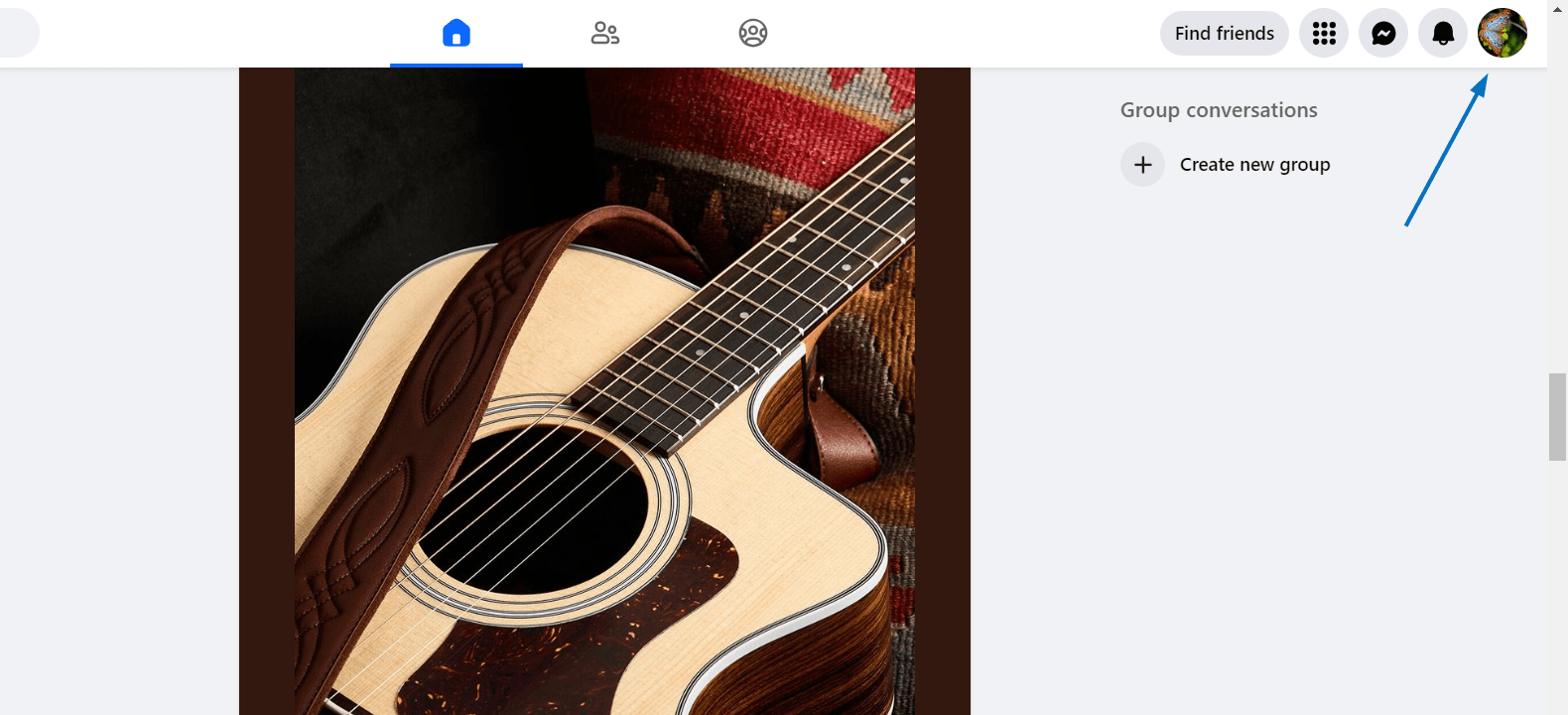
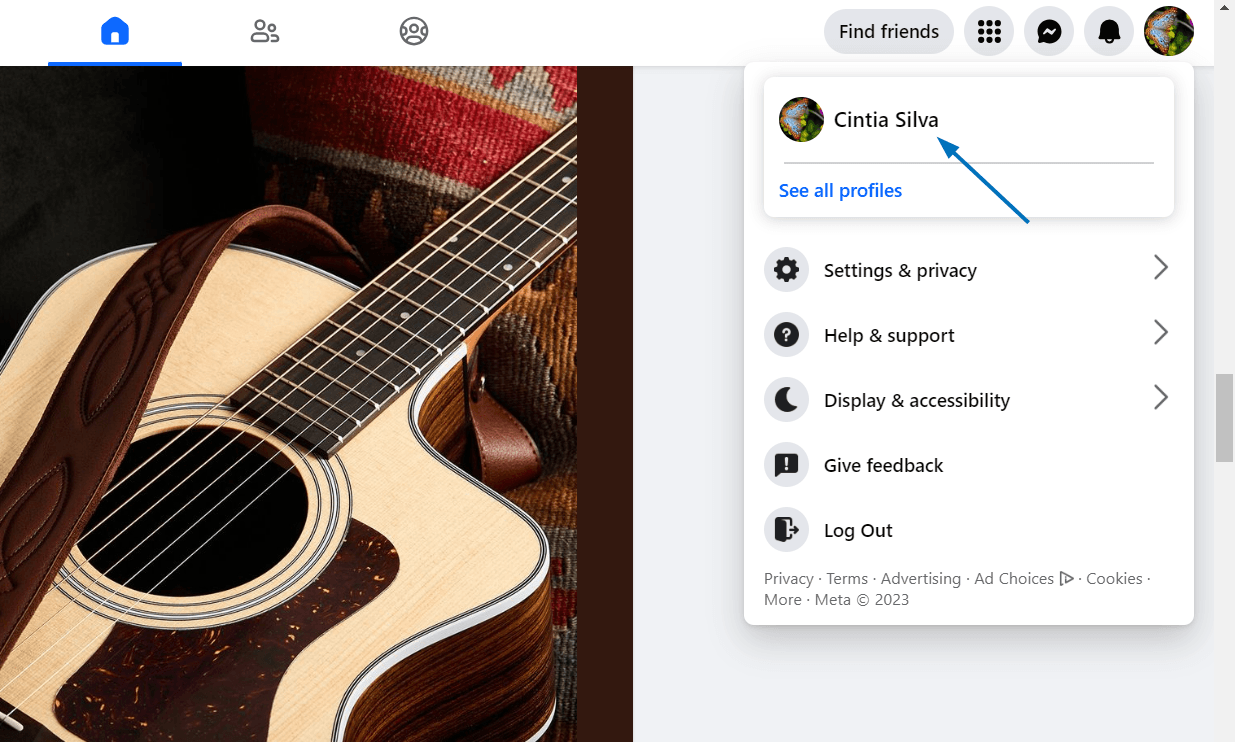
Step 2: Click on Your Photo
Now, click right in the center of your image thumbnail. Don’t be tempted to click on the camera icon because it doesn’t contain the option you are looking for.
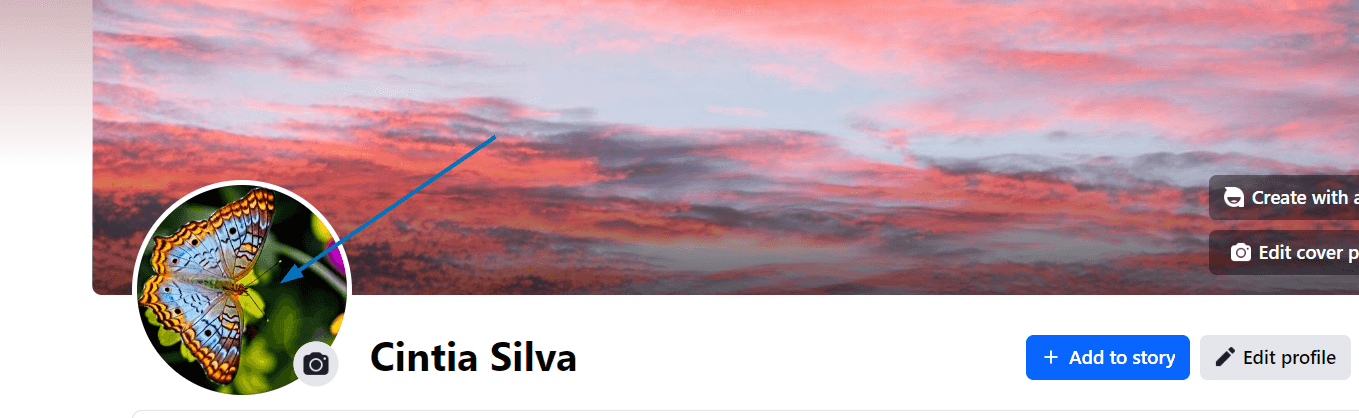
Step 3: Select ‘See Profile Picture’
Next, choose See Profile Picture from the dialog.
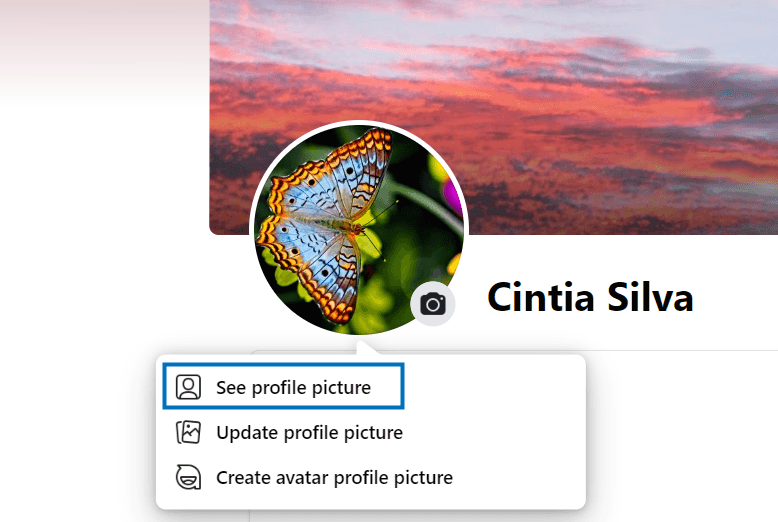
Step 4. Find The Three Dots Near Your Image
You will see your image enlarged. Click the three dots on the right side of the screen.
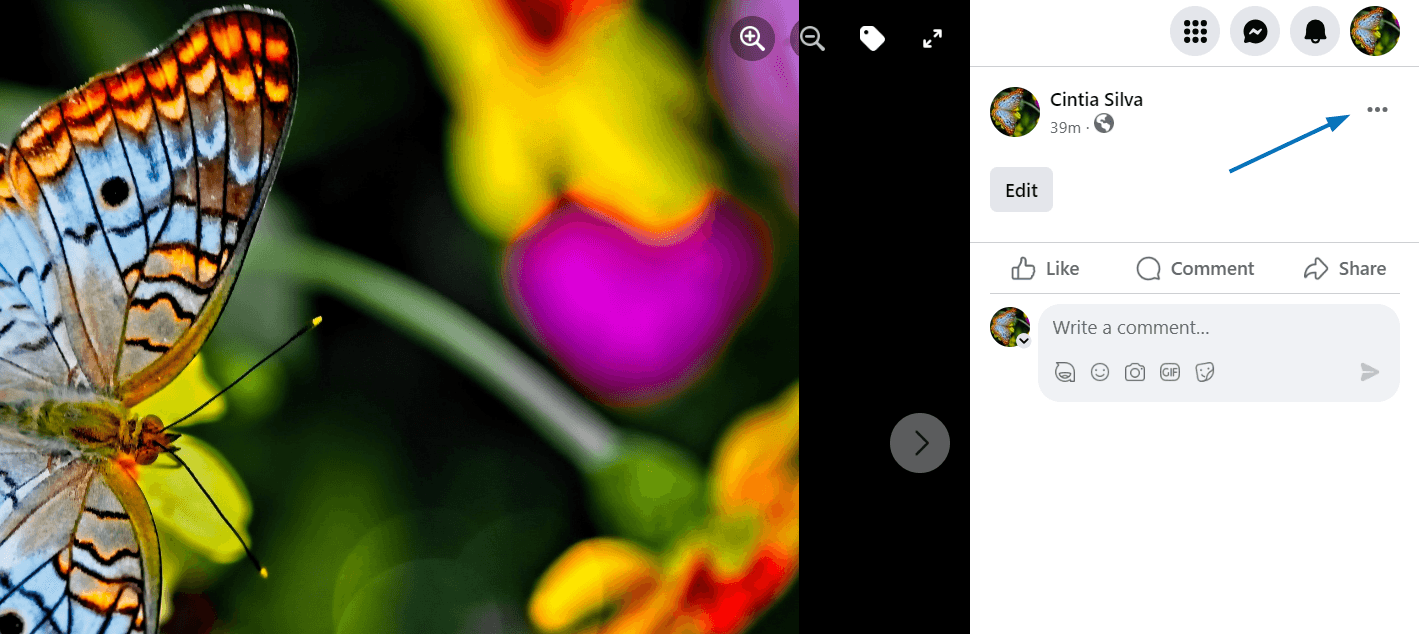
Step 5: Select Delete Photo
Finally, choose Delete Photo from the options listed.
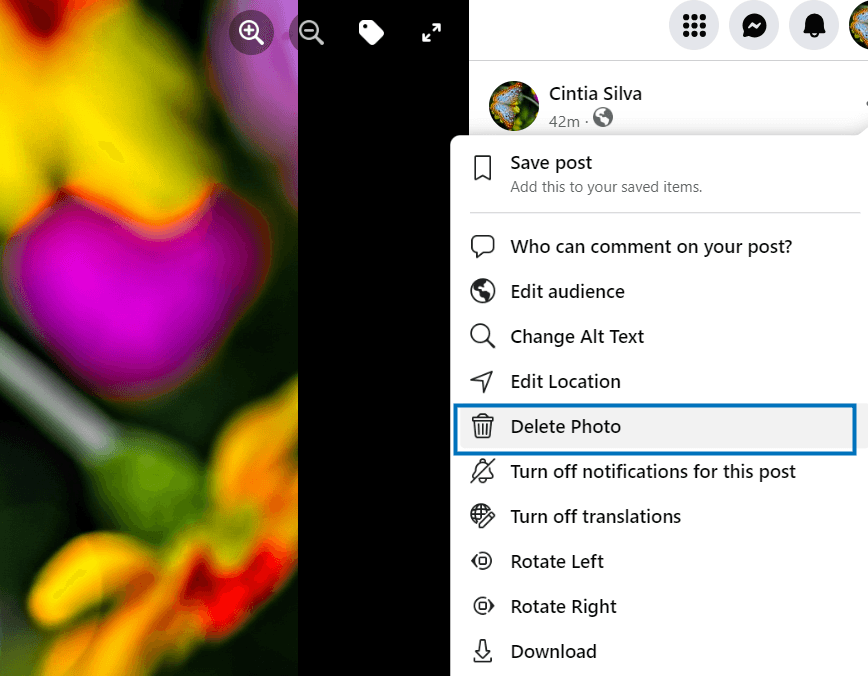
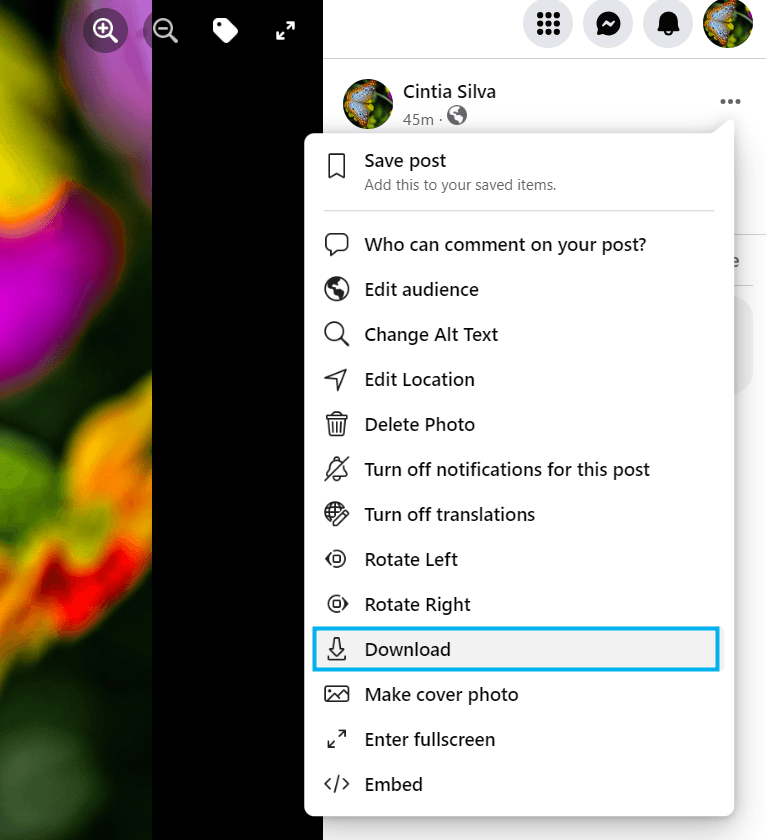
Finally, click Delete in the dialog box that will pop up to confirm your choice.
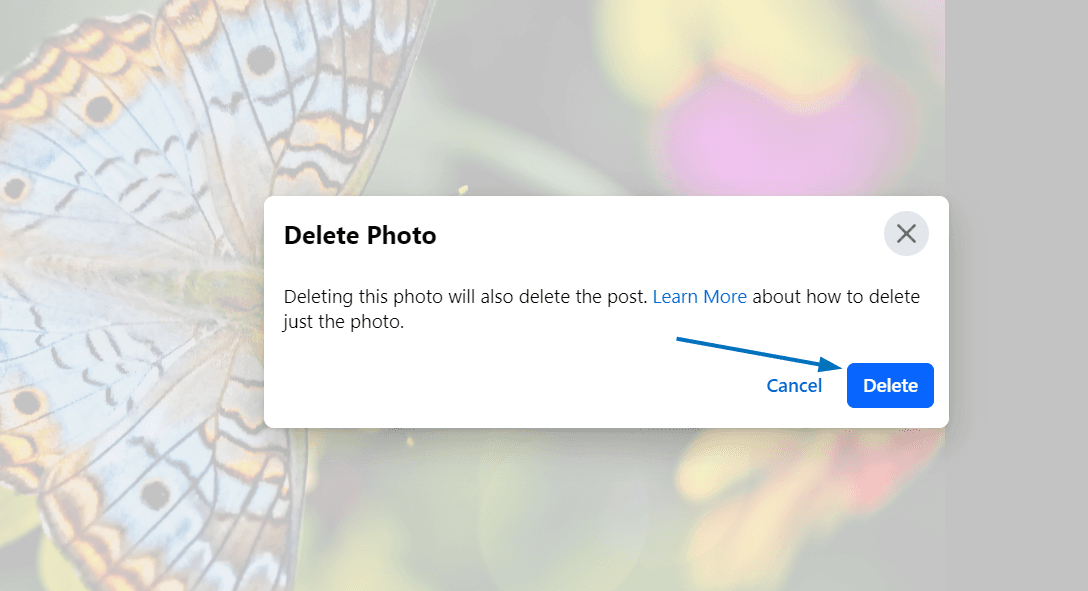
The photo will disappear, making your profile picture blank. The good news is that Facebook doesn't notify anyone when you delete your profile picture.
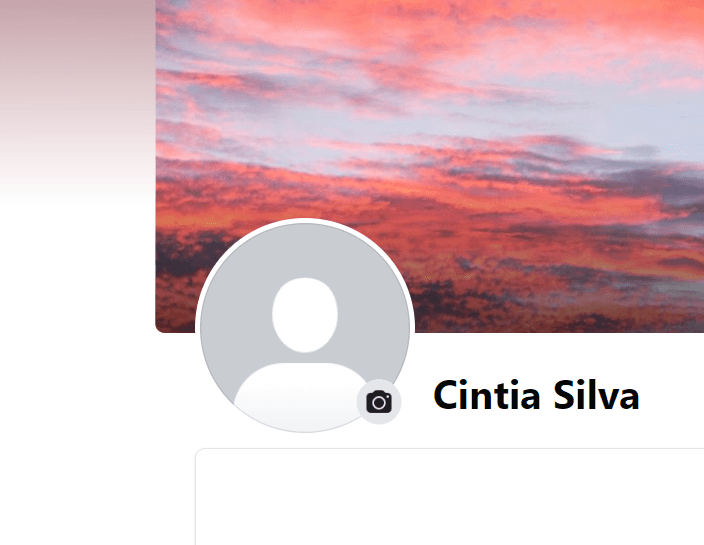
And that’s it. Until recently, you could still find the deleted photo in an album called “Profile Pictures”. Nowadays, however, when you delete a profile image, it’s gone for good.
To insert a new image, click the blank profile picture and select Update Profile Picture. Then, choose a new image from your computer or mobile, depending on your device.
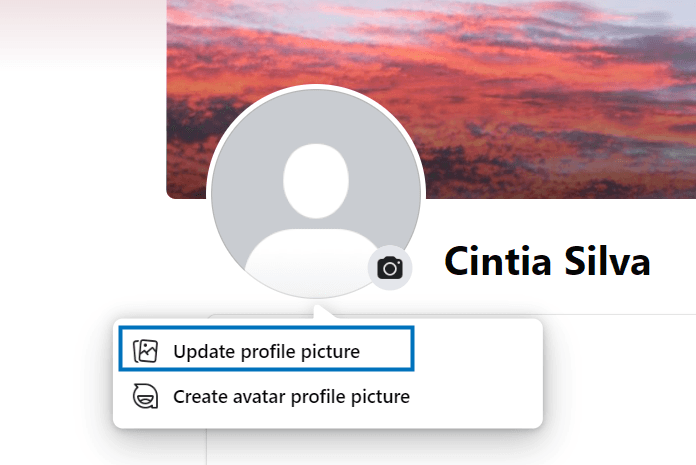
Alternatively, click Create Avatar profile picture and have fun creating a character that looks just like you.
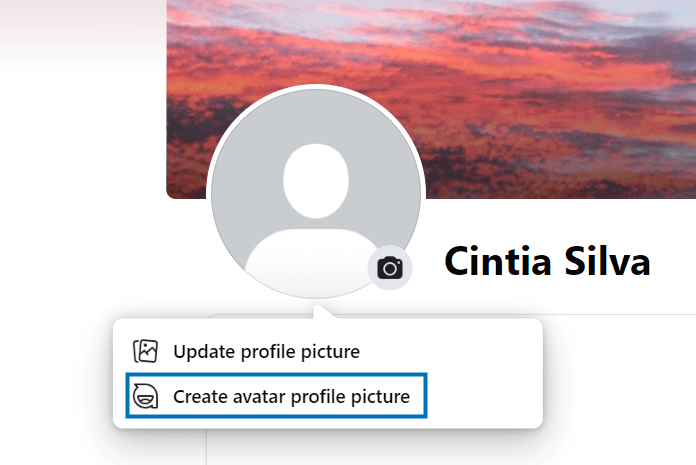
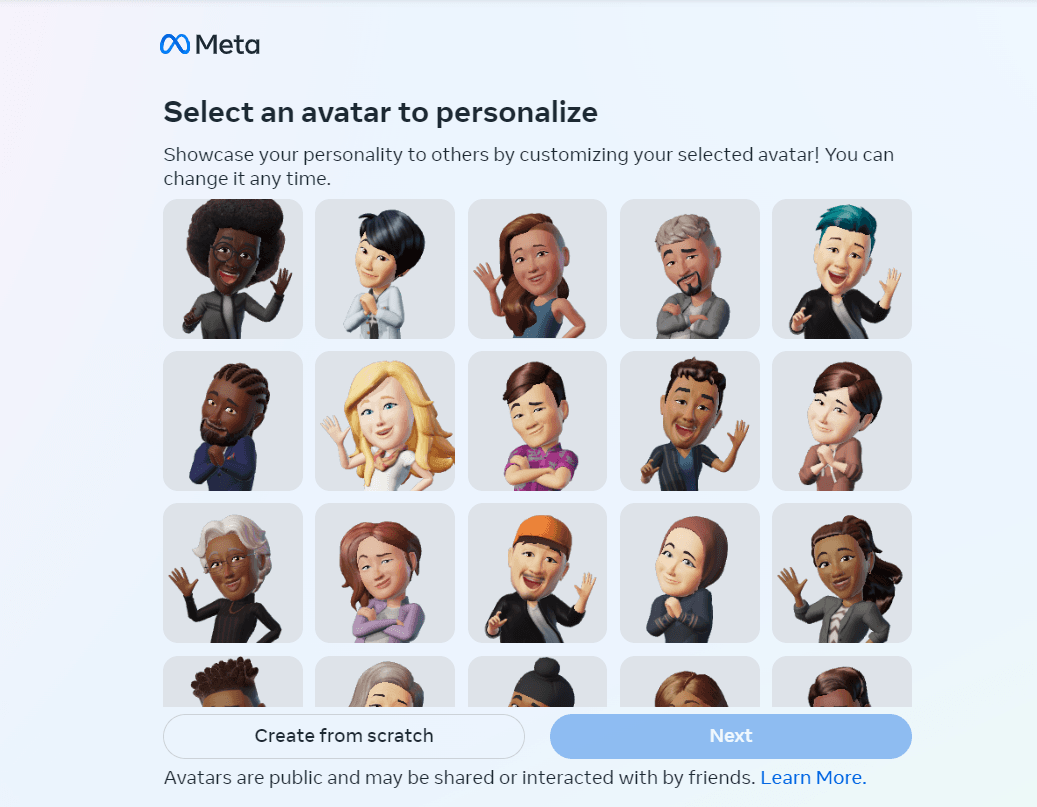
How To Remove Your Facebook Profile Picture Without Deleting It
After learning what happens to your photo after deleting it, you might be interested in other alternatives. Luckily, you can hide your profile photo from others, making it private. That way, the image will be removed for others but not for you.
To do this, go to your profile, click on your name, and then click on your photo, as shown in the previous section. After that, select See Profile Picture.
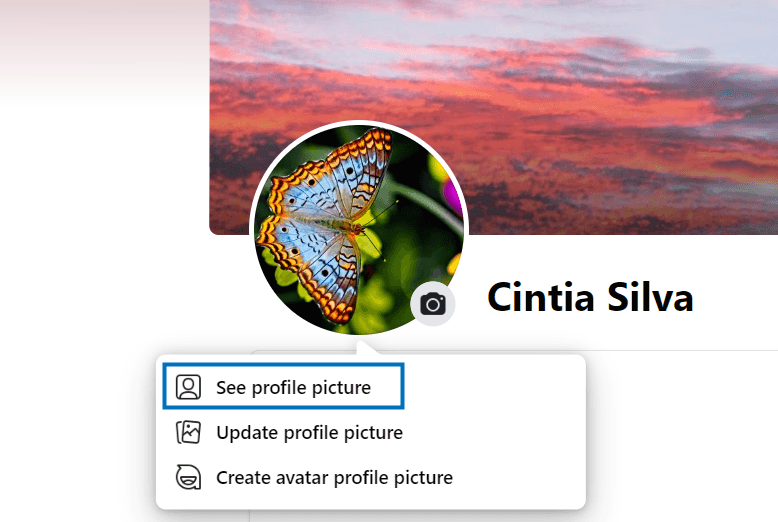
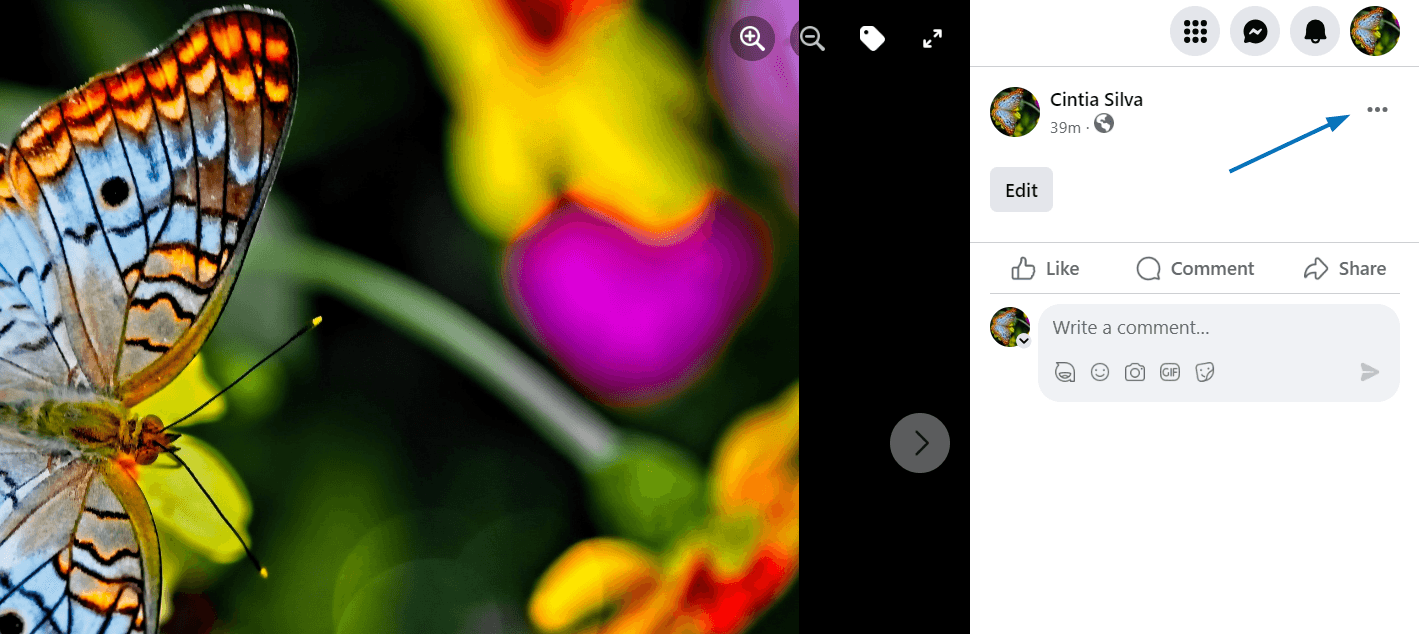
Then, select Edit Audience.
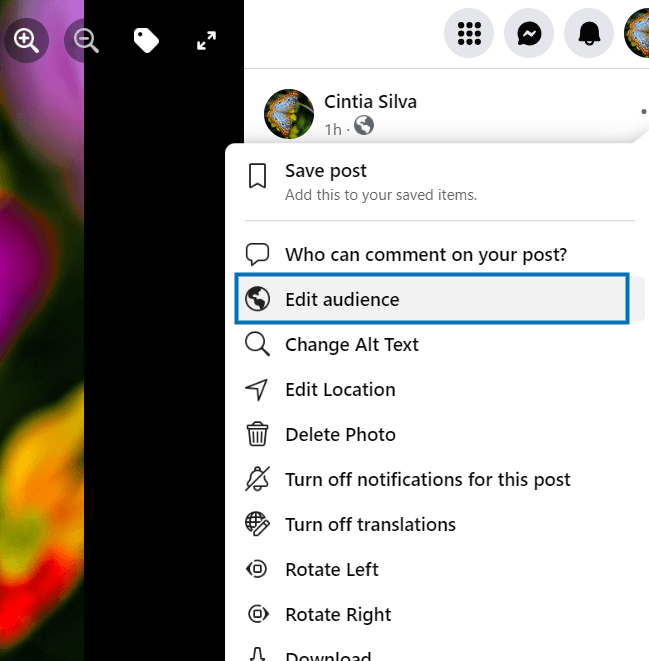
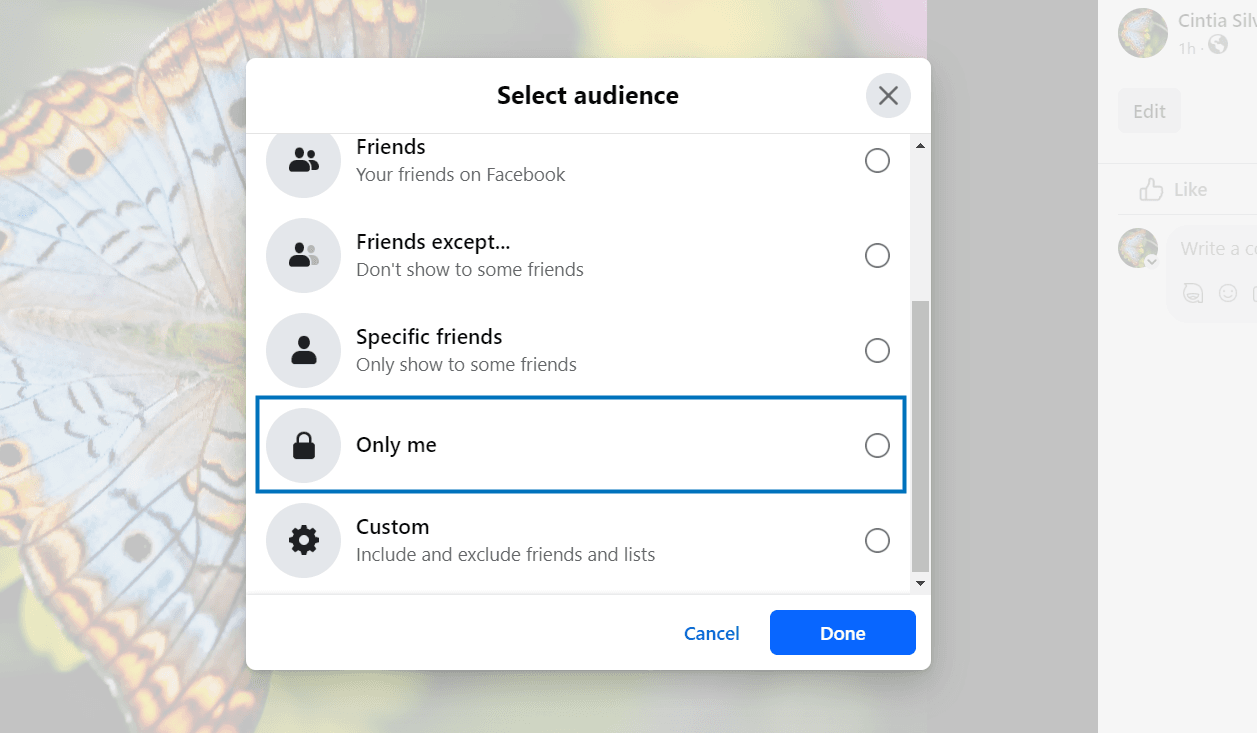
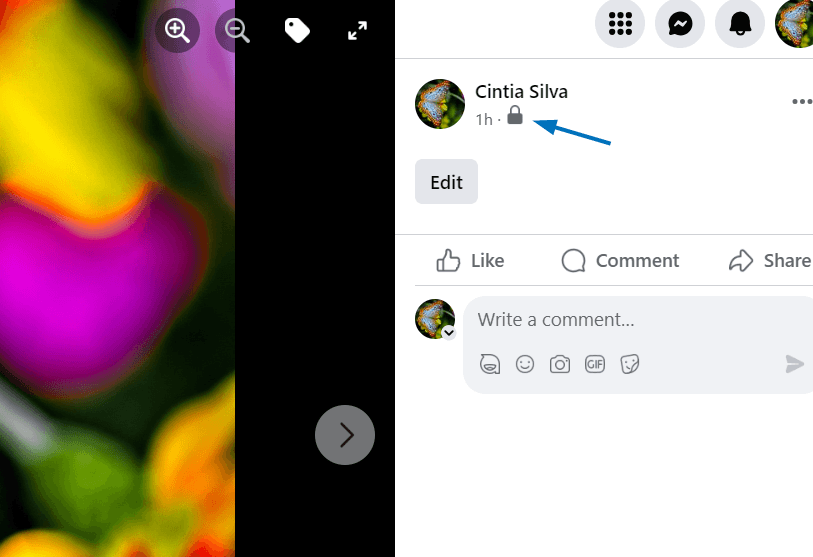
Factors To Consider Before Deleting Your Facebook Profile Picture
There is nothing wrong with not using a profile picture on Facebook. However, there are some things you should consider:
- If you don’t have a profile picture, it might be hard for others to find you.
Considering that Facebook has over 3 billion users, it's probable that you share your username with another person. Having a profile picture prevents your relatives and friends from adding the wrong person.
-
You might lose opportunities by not having a profile picture. The lack of a profile picture may cause some people to think that your profile is fake. Thus, you might lose job opportunities or clients because of that.
-
If you don’t like your profile picture, you can always enhance it: If you want to delete your photo because you are not happy with the quality, you can easily fix that. By editing your picture properly, it can gain the visual appeal you want.
Don't worry if you're not skilled or interested in editing photos. Good photo editors powered by AI have emerged over the last few years. With just one click, these tools can work wonders and make your images look perfect.
The Best Online Free Photo Editor
ImageWithAI is an online image editor powered by AI. It includes three tools that enhance your photo, making it perfect for your next Facebook profile picture.
For example, with the Overscale Tool you can enhance the quality of your photo by up to 4x without losing details.The ClearOff tool removes any unwanted object that might be ruining your photo.
The **ImageWith.AI Outcut tool, on the other hand, removes that ugly background automatically. That way, you can place your profile picture against a clean solid background or even a stunning landscape.
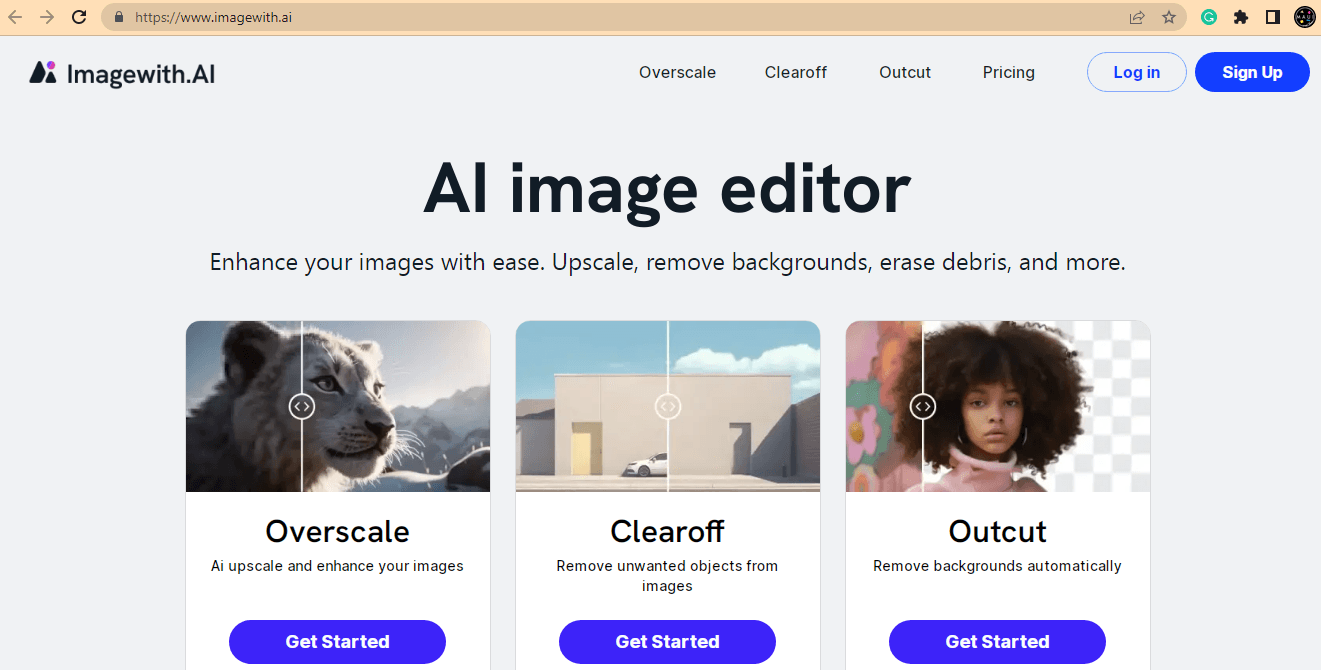
The best thing about these tools is that they fix your images in a matter of seconds. In addition, they support several image formats, such as PNG, TIFF and JPEG.
Enjoy Facebook In Your Own Way
Now that you know how to delete and hide your profile picture, you can use Facebook with more freedom of choice. After all, your profile, your preferences.






