Raster images have their place, but sometimes, what you really need is vector artwork. Fortunately, there’s no shortage of tools for converting bitmap images into vector graphics. Vector Magic is one such option, but is it the best?
In this review, we've collected 11 of the best Vector Magic alternatives. But first, here are a few pointers on what you should be looking for.
What Makes a Good Vector Magic Alternative?
Vector graphics are defined by mathematical equations, allowing for scalability without loss of quality. They're particularly useful for logos, illustrations, and other graphics that may require resizing.
Vector Magic is well-liked because it packs a lot of power and numerous features. But it's not for everyone, even though it’s faster than hand-tracing raster images to create vectorized line art. When reviewing alternatives, we focused on these core features — and you should too!:
- Image Conversion: Vector Magic specializes in converting bitmap images (raster graphics formats like JPEG, PNG, and GIF) into vector graphics.
- Automated Tracing: Vector Magic can automatically trace and convert raster images into vector format.
- Precision Control: You can fine-tune the vectorization process, adjusting the level of detail, curve smoothing, and other parameters.
- Output Formats: Vector Magic users can export vectorized images in various formats, such as (Portable Document Format) PDF, Scalable Vector Graphics (SVG), and Encapsulated PostScript (EPS).
- Service Options: Vector Magic includes an online edition ($9.95 per month and a desktop application ($295).
- Ease of Use: Vector Magic is intentionally user-friendly. It has a straightforward interface that guides you through the vectorization process.
11 Vector Magic Alternatives
potrace
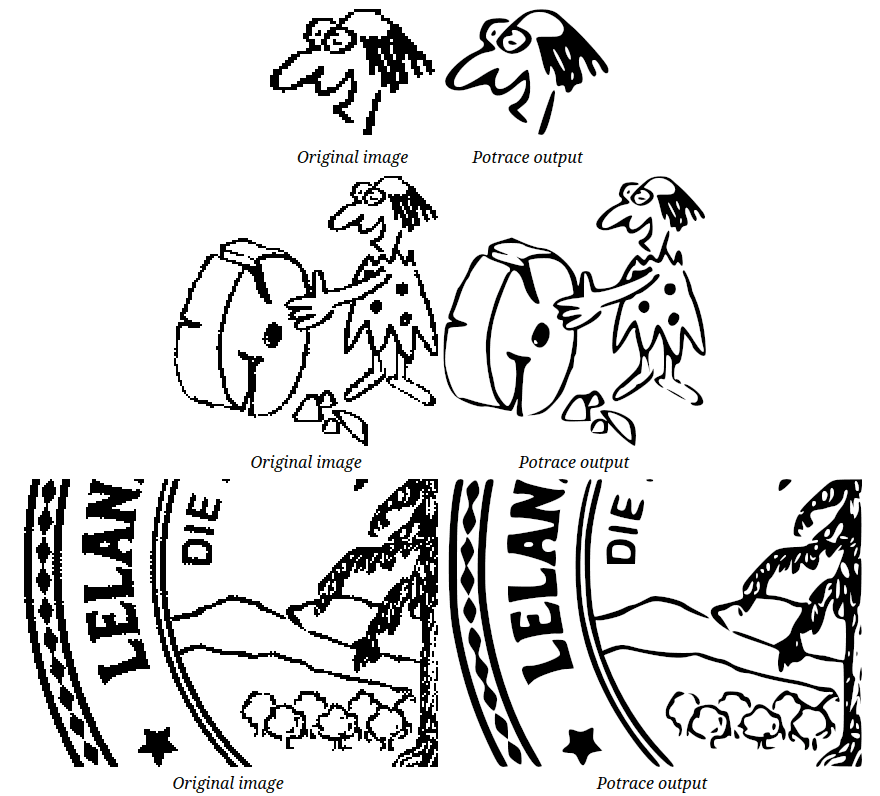
Potrace outputs files as SVG, PDF, EPS, PostScript, DXF, GeoJSON, PGM, Gimppath, or XFig files. It also comes with an accompanying program called Mkbitmap for cleaning up your images before conversion. One downside is that this tool only works with two-color images by default.
Another big disadvantage here is that potrace has been discontinued — the last update happened back in September 2019! This might be a downer for some, as it means improvements and patches are unlikely. If you're OK with that and want a free, simple option for vectorizing images, potrace could still be useful. Just know that it might not play nicely with the most recent systems, given its lack of recent updates.
Vectorizer.io
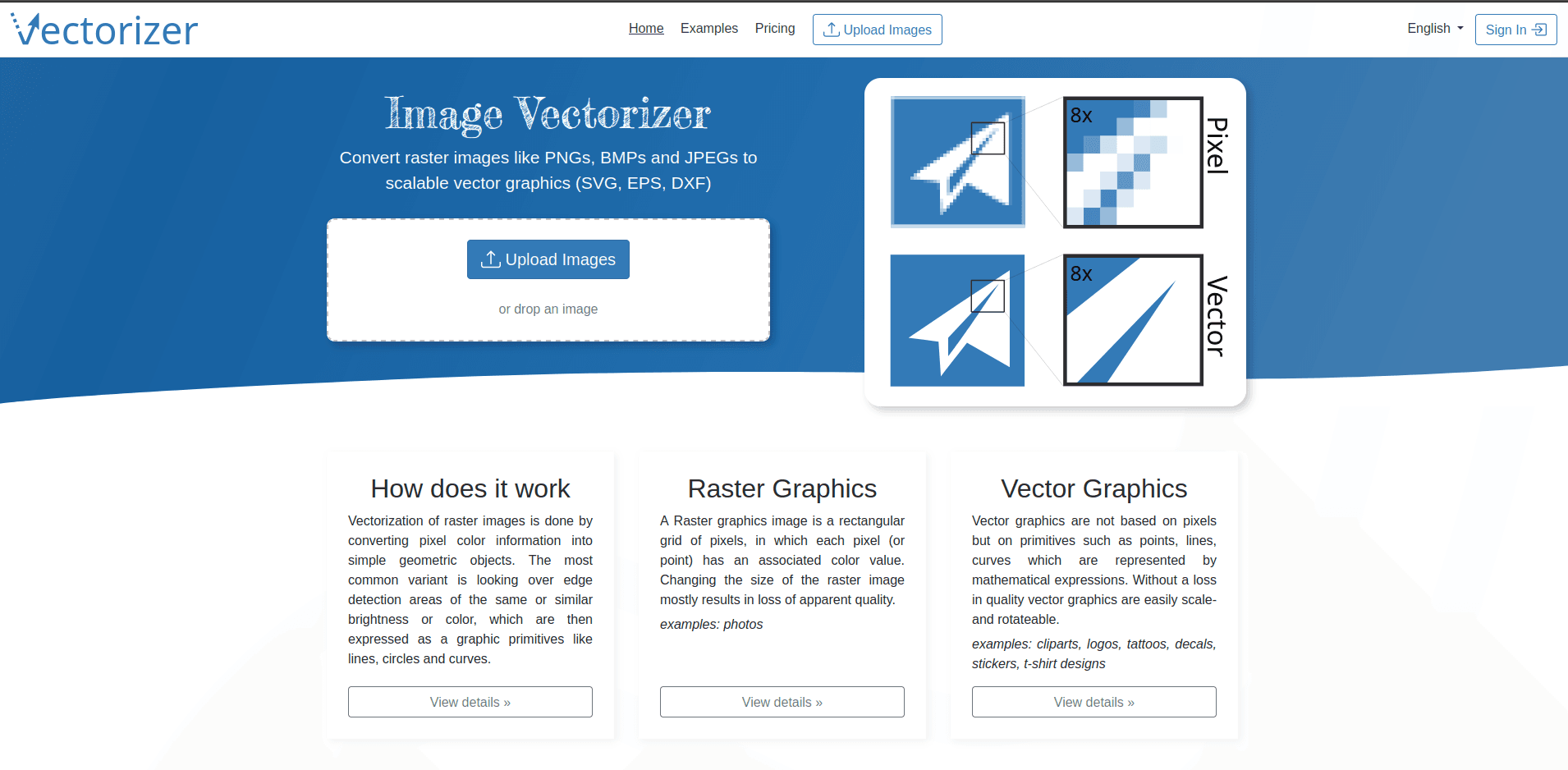
Although most users say it does the job well during the 31-day trial period, you'll have to become a paid member for continued access. If you're looking for an online solution with user-friendly features and are willing to invest post-trial, Vectorizer.io could come in handy.
SVGcode
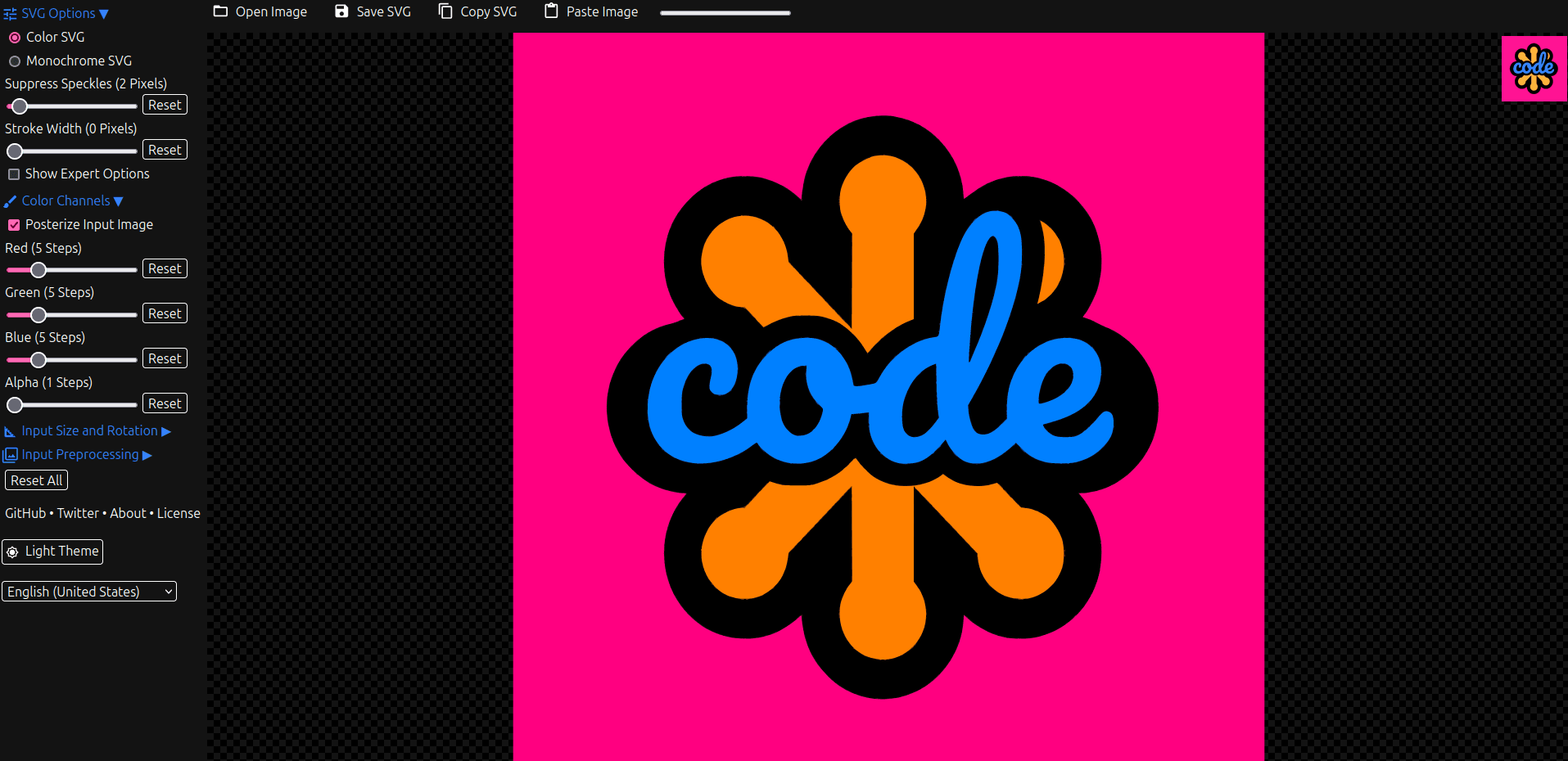
SVGcode stands out for its user-friendly approach and completely free nature. Functionality-wise, it uses potrace under the hood, wrapping it all in a fancy UI powered by Web Assembly.
SVGcode supports adjustments like colorizing channels, creating color or monochrome vector art, and changing the stroke width. You can also rotate, scale, and apply other preprocessing adjustments to the input.
In essence, SVGcode provides the familiar functionality of potrace in a more accessible, cross-platform web format. While this is a bonus for those who don't want to mess with the command line, it also means the app’s future may be limited since potrace is discontinued.
SVGConverter
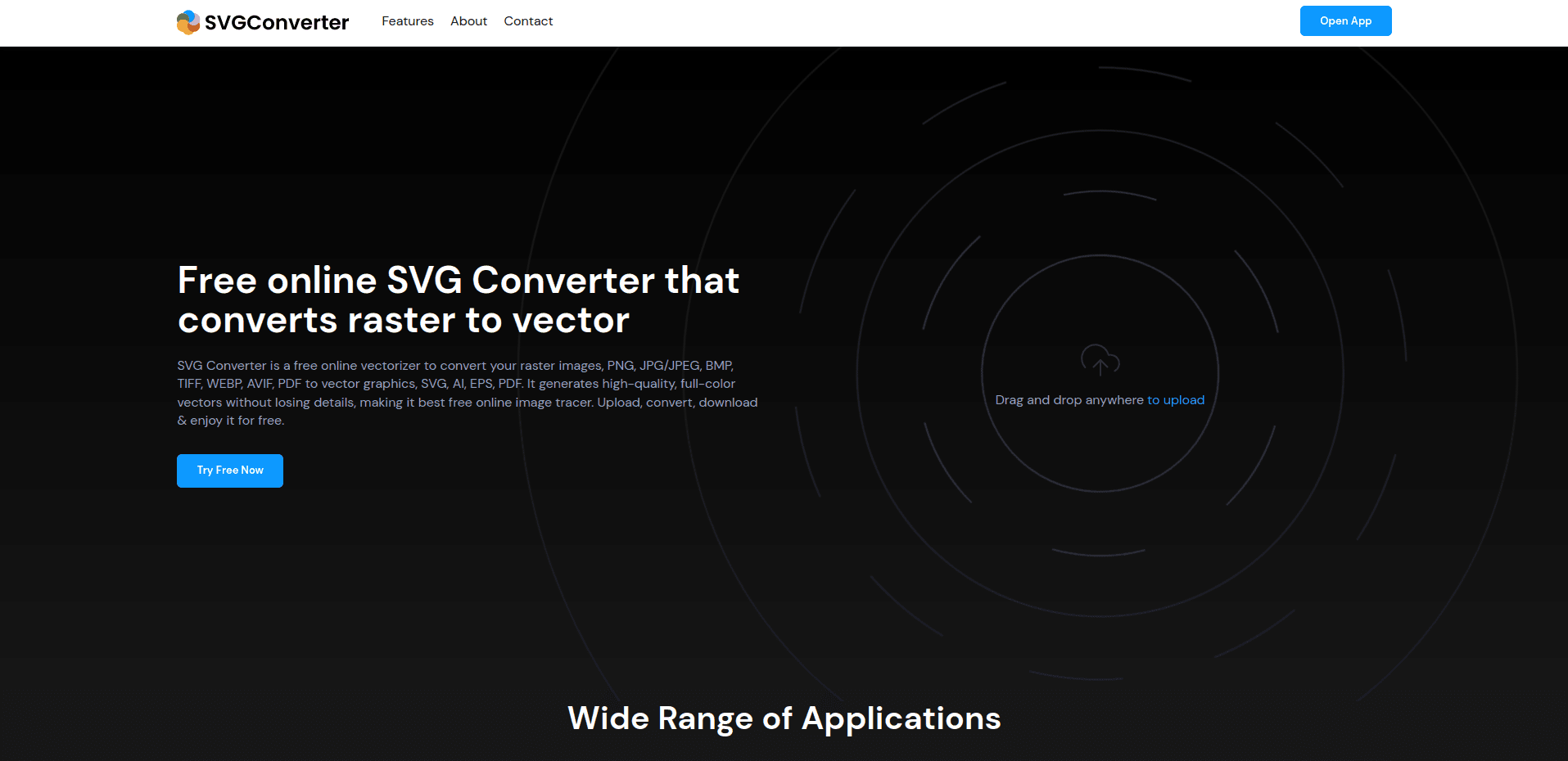
This app's user-centric approach makes it accessible to anyone, regardless of coding or programming skills. Real-time collaboration is a key highlight, so multiple users can work together at once.
One nice aspect of SVGConverter is that it includes an ad-free experience, prioritizing a distraction-free environment for users. The live preview feature lets you visualize your files and documents as you create them, enhancing the user experience.
SVGConverter is also lightweight, consuming fewer device resources compared to similar apps. One standout feature is its color picker — you can select and copy color properties from images, objects, or shapes. Best of all, this app is totally free.
Vectorizer.ai
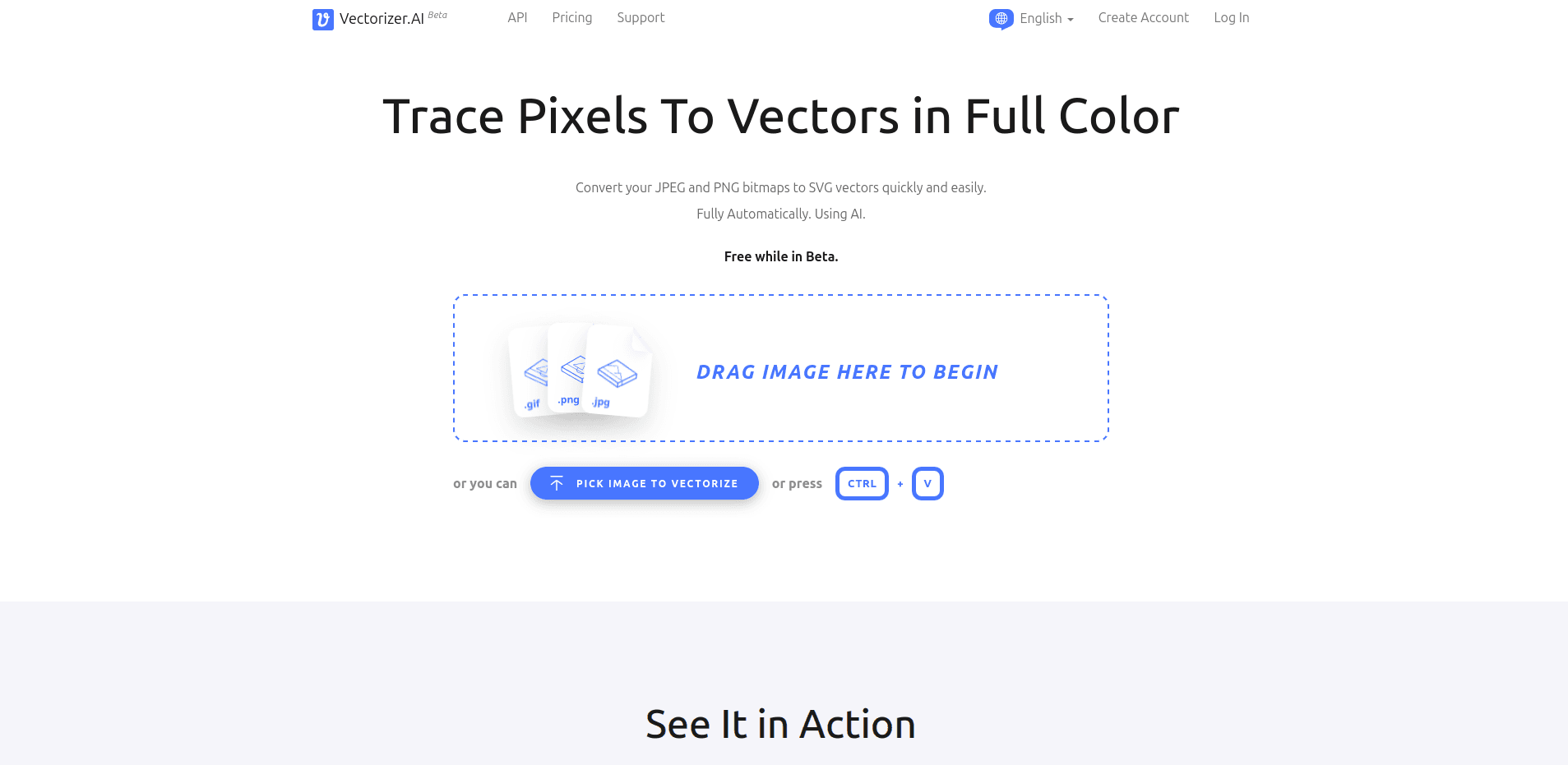
Vectorizer.ai is an online solution for converting JPEG and PNG bitmaps to SVG vector art using an automated AI process. It's fairly straightforward — you just drag and drop your file onto the web platform. From there, everything happens remotely on servers with GPUs and multi-core CPUs.
At the time of writing, this app was still in the beta phase. That means current users can preview and download the outcomes for free as SVG, PDF, EPS, DXF, and PNG files.
Vectorizer.ai promises additional formats in the future. Unfortunately, future versions may also cost money. The app's makers plan on credit-based pricing for its API. Each credit will translate to a single image conversion, and credits will be purchasable in bundles with prices ranging from $10 to $129.
Autotracer.org
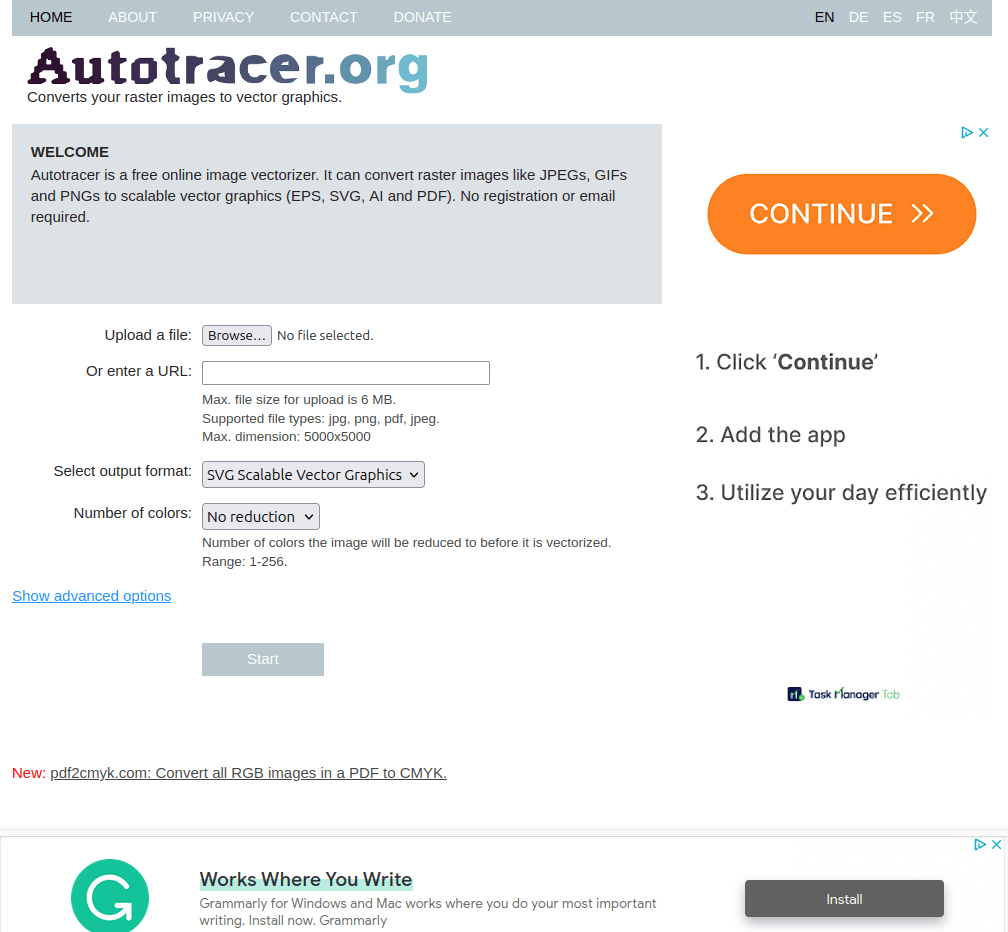
Autotracer is a free online image vectorizer. It specializes in converting raster images (JPEG, GIF, PNG) into scalable vector graphics (EPS, SVG, AI, and PDF).
This tool is free — no registration or email needed. It utilizes the autotrace library developed by Martin Weber, which reviewers praise for its simplicity.
Autotracer is easy to use, and it includes some helpful features despite having a bare-bones interface. You can specify the number of colors for image reduction before vectorization, select smoothing options, despeckle, and ignore white backgrounds. Additionally, Autotracer supports specifying an image URL instead of uploading a file, adding to its user-friendly approach.
Adobe Capture
Adobe Capture is a mobile app available for iOS and Android devices. It turns your phone or tablet into a vector converter, but it goes beyond some of the other options we’ve covered thus far.
Adobe Capture also lets you convert photos into color themes, patterns, materials, brushes, and shapes. You can import these assets into your preferred desktop and mobile applications, such as Adobe Photoshop or Illustrator.
One of Adobe Capture's key features is its color picker, which lets you select and copy color properties from images, objects, or shapes. It also includes font identification, pattern recognition, and a color palette creator.
Adobe Capture is free, but it offers in-app purchases. To get the most out of it, you'll want a paid Creative Cloud subscription so that you can sync your captures with your personal project library.
PNG to SVG
PNG to SVG streamlines the conversion process with a straightforward workflow. You just choose a PNG or JPG image from your computer, select the number of palette colors for the output line art, choose whether to Simplify (smoothen) the results, and finally click Generate.
This app is free and exclusively available online. It may be your cup of tea if you want a quick-and-dirty conversion. If your image is messy, however, this might not be as accurate as other options that let you tweak the settings.
Vectormaker
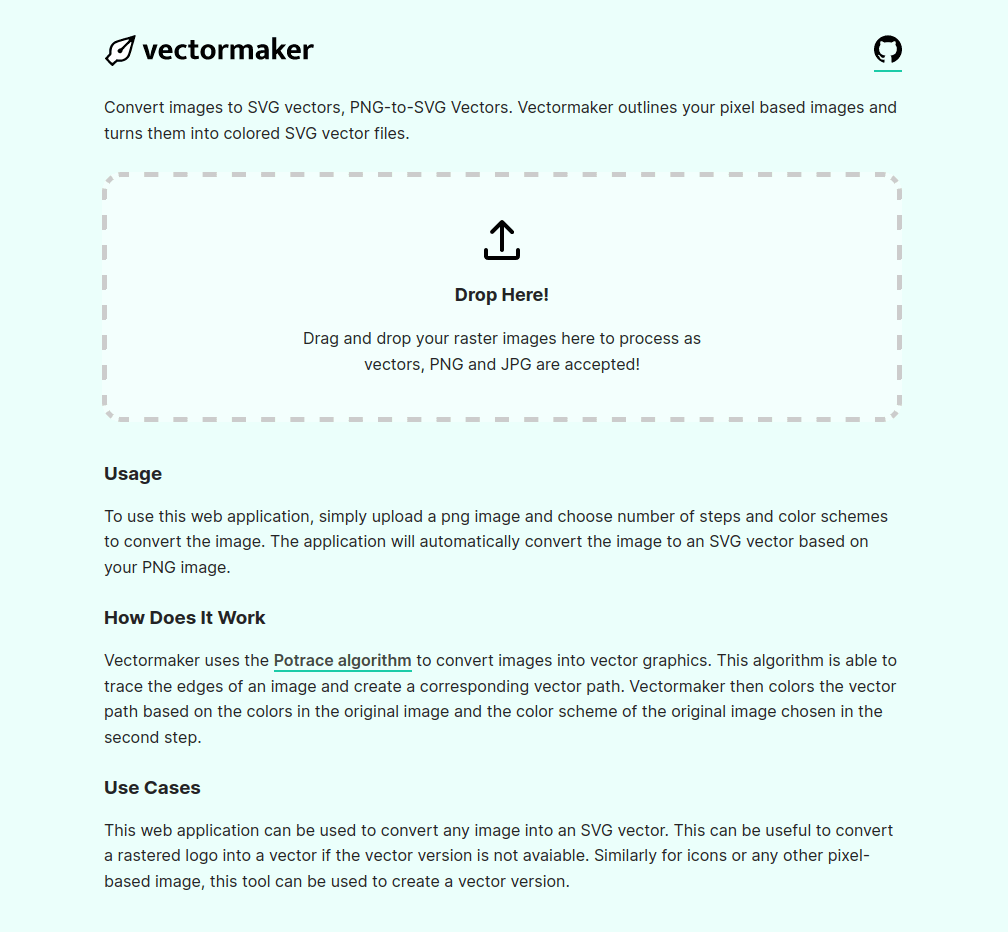
Using Vectormaker is uncomplicated: You upload an image, select the desired number of steps, and choose a color scheme. The application automatically converts the image into an SVG vector based on the provided PNG image.
This tool is free and open-source. It's best for simple things like logos, icons, and low-res images. It can also give photos, paintings, and artworks a graffiti feel, producing stylized flat artwork with large color paths.
VTracer
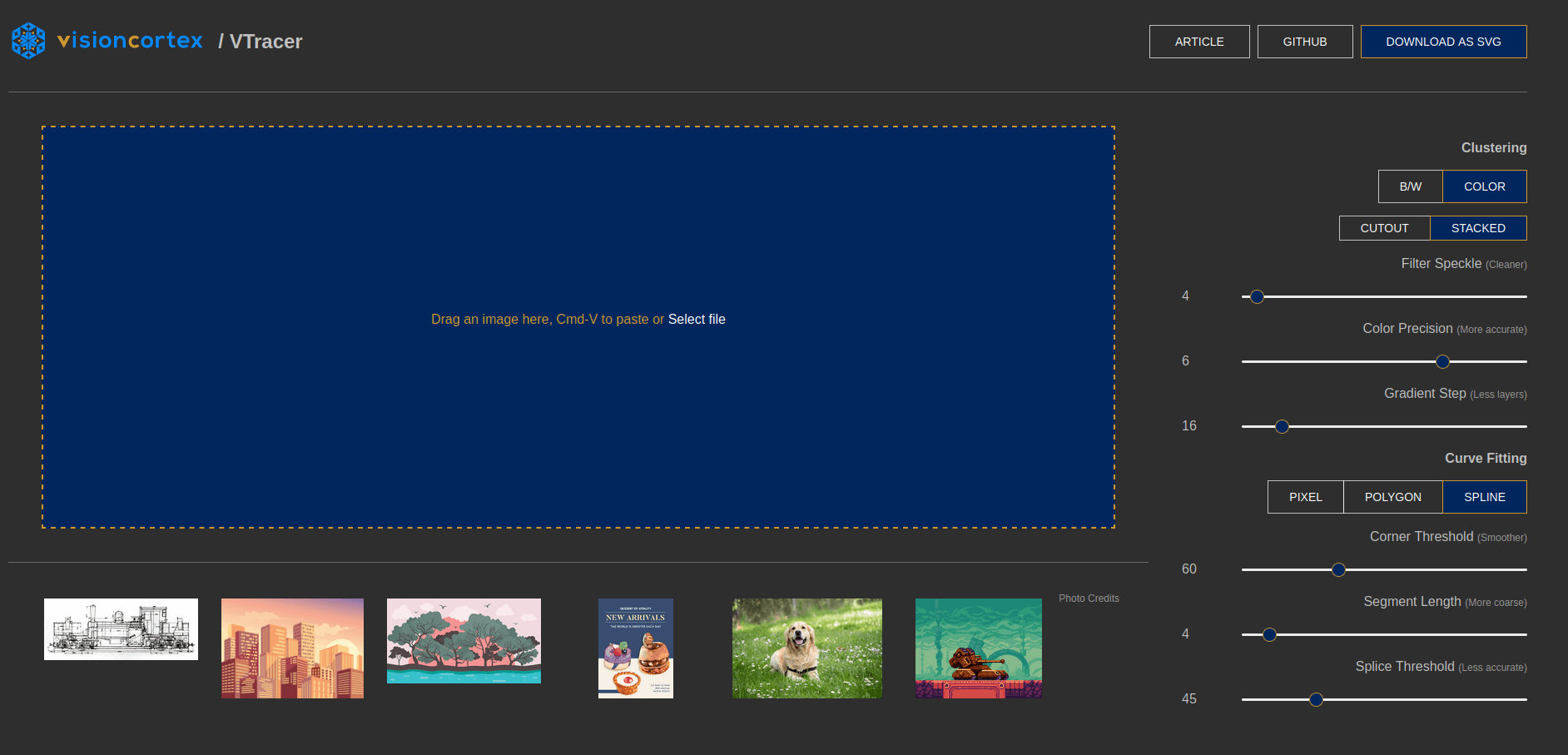
VTracer stands out in the realm of image conversion. You can transform JPGs, PNGs, and other files into compact vector graphics in SVG format, but that's just the beginning. Written in Rust for speed and memory safety, VTracer is not only open-source and free but also has 1,655 Github stars.
VTracer comes in a few flavors. In addition to the command-line tool, there are downloadable binaries (check the GitHub releases section) for Windows, Mac, and Linux. Unlike alternatives such as potrace, however, VTracer's image processing pipeline handles multi-colored high-resolution scans.
A big benefit of this tool is that the files are designed for efficiency. VTracer generates compact results with fewer elements using a stacking approach that avoids shapes with holes. Although it was originally made for processing high-res scans and historic blueprints, VTracer's versatility extends to low-res pixel art and modern photos.
The feature-rich tool includes options for black-and-white or color clustering, stacked or cutout output, and a range of settings for pixel, polygon, or spline curve fitting. Users can fine-tune accuracy with gradient adjustment, line splice threshold, color precision, speckle filter, corner threshold, and segment length configurations.
If there's a downside, it's that VTracer runs locally on your computer. In other words, you might not be as thrilled about the results if you try vectorizing a huge file or have a slow machine.
Adobe Illustrator
Adobe Illustrator features robust image vectorization tools for converting raster images into scalable vectors. If you're like most users, you'll be interested in the Image Trace tool. This system lets you automatically process images with presets for line art, high-fidelity photos, shades of gray, and silhouettes.
Illustrator's Image Trace provides advanced options to manage the number of colors, fine-tune paths, and control the vectorization process. One handy aspect of this workflow is that you can dive right into editing the tracing results without switching apps.
Alternatively, you can use Illustrator to trace images by hand with features like the pen, fill, or shape tools. This option is best for simple images, such as logos.
Now for the elephant in the room. Adobe Illustrator costs money. You'll pay a monthly subscription for use, so it's not ideal if you're only vectorizing an image or two.
Conclusion
If you need a clean, scalable image, vectorization is your best bet. There are a ton of free and paid tools out there, so the sky's the limit, but remember — preparation goes a long way.
Processing your source image before you try converting can make things far smoother. Vector converters don't always do well with inputs that contain numerous colors, artifacts, or noise. You may also achieve better results if you remove elements you don't want to vectorize, like image backgrounds and stray objects.
Want to get started and clean up your images in preparation for error-free vectorization? Don't spend your money on expensive apps or waste time learning to use complicated tools. Instead, try checking out the options at ImageWith.ai.






